In my opinion, the selective use of concatenate and ampersands, can lead to clearer formulas.
This concatenation of address details, using a mixture of CONCATENATE and & seems clearer to me:
=CONCATENATE(StreetNumber," ",StreetName," ",StreetType) & CHAR(10) & CONCATENATE(CityName," ",StateCode," ",ZipCode) & CHAR(10) & CountryName
Than the exclusive use of &:
=StreetNumber & " " & StreetName & " " & StreetType & CHAR(10) & CityName & " " & StateCode & " " & ZipCode & CHAR(10) & CountryName
And the exclusive use of CONCATENATE
=CONCATENATE(StreetNumber," ",StreetName," ",StreetType,CHAR(10),CityName," ",StateCode," ",ZipCode,CHAR(10),CountryName)
Then again, I'd argue that a UDF like BuildAddress would be a better solution (and would be better placed to handle the subtleties of address formatting in internationalization domains - although I haven't implemented that)...
Public Function BuildAddress(ByVal StreetNumber As String, ByVal StreetName As String, _
ByVal StreetType As String, ByVal CityName As String, ByVal StateCode As String, _
ByVal ZipCode As String, ByVal CountryName As String) As String
BuildAddress = StreetNumber & " " & StreetName & " " & StreetType & vbCrLf & _
CityName & " " & StateCode & " " & ZipCode & vbCrLf & _
CountryName
End Function
But perhaps another example, that includes the use of & within the string literal, better demonstrates the difficulty of reading a formula that forces itself to exclusively use operators:
=A1&"A2&A3&A4"&A5
Might be better written as:
=CONCATENATE(A1,"A2&A3&A4",A5)
But the performance is what matters, and depending upon the number of arguments being concatenated, and the length of each argument, the CONCATENATE function would appear to outperform the concatenation operator by a factor of between 4 and 6. Admittedly, this example is extreme, with 255 arguments being concatenated, 10,000 times. I do not recommend using an argument string length greater than 32, or you may run out of memory/crash Excel.
Here's a crude timing mechanism:
Option Explicit
Const ConcatenationOperatorFormula As String = _
"=$A$1&$A$2&$A$3&$A$4&$A$5&$A$6&$A$7&$A$8&$A$9&$A$10&$A$11&$A$12&$A$13&$A$14&$A$15&$A$16&$A$17&$A$18&$A$19&$A$20&$A$21&$A$22&$A$23&$A$24&$A$25&$A$26&$A$27&$A$28&$A$29&$A$30&$A$31&$A$32&$A$33&$A$34&$A$35&$A$36&$A$37&$A$38&$A$39&$A$40&$A$41&$A$42&$A$43&$A$44&$A$45&$A$46&$A$47&$A$48&$A$49&$A$50&$A$51&$A$52&$A$53&$A$54&$A$55&$A$56&$A$57&$A$58&$A$59&$A$60&$A$61&$A$62&$A$63&$A$64&$A$65&$A$66&$A$67&$A$68&$A$69&$A$70&$A$71&$A$72&$A$73&$A$74&$A$75&$A$76&$A$77&$A$78&$A$79&$A$80&$A$81&$A$82&$A$83&$A$84&$A$85&$A$86&$A$87&$A$88&$A$89&$A$90&$A$91&$A$92&$A$93&$A$94&$A$95&$A$96&$A$97&$A$98&$A$99&$A$100&" & _
"$A$101&$A$102&$A$103&$A$104&$A$105&$A$106&$A$107&$A$108&$A$109&$A$110&$A$111&$A$112&$A$113&$A$114&$A$115&$A$116&$A$117&$A$118&$A$119&$A$120&$A$121&$A$122&$A$123&$A$124&$A$125&$A$126&$A$127&$A$128&$A$129&$A$130&$A$131&$A$132&$A$133&$A$134&$A$135&$A$136&$A$137&$A$138&$A$139&$A$140&$A$141&$A$142&$A$143&$A$144&$A$145&$A$146&$A$147&$A$148&$A$149&$A$150&$A$151&$A$152&$A$153&$A$154&$A$155&$A$156&$A$157&$A$158&$A$159&$A$160&$A$161&$A$162&$A$163&$A$164&$A$165&$A$166&$A$167&$A$168&$A$169&$A$170&$A$171&$A$172&$A$173&$A$174&$A$175&$A$176&$A$177&$A$178&$A$179&$A$180&$A$181&$A$182&$A$183&$A$184&$A$185&$A$186&$A$187&$A$188&$A$189&$A$190&$A$191&$A$192&$A$193&$A$194&$A$195&$A$196&$A$197&$A$198&$A$199&$A$200&" & _
"$A$201&$A$202&$A$203&$A$204&$A$205&$A$206&$A$207&$A$208&$A$209&$A$210&$A$211&$A$212&$A$213&$A$214&$A$215&$A$216&$A$217&$A$218&$A$219&$A$220&$A$221&$A$222&$A$223&$A$224&$A$225&$A$226&$A$227&$A$228&$A$229&$A$230&$A$231&$A$232&$A$233&$A$234&$A$235&$A$236&$A$237&$A$238&$A$239&$A$240&$A$241&$A$242&$A$243&$A$244&$A$245&$A$246&$A$247&$A$248&$A$249&$A$250&$A$251&$A$252&$A$253&$A$254&$A$255"
Const ConcatenateFunctionFormula As String = _
"=CONCATENATE($A$1,$A$2,$A$3,$A$4,$A$5,$A$6,$A$7,$A$8,$A$9,$A$10,$A$11,$A$12,$A$13,$A$14,$A$15,$A$16,$A$17,$A$18,$A$19,$A$20,$A$21,$A$22,$A$23,$A$24,$A$25,$A$26,$A$27,$A$28,$A$29,$A$30,$A$31,$A$32,$A$33,$A$34,$A$35,$A$36,$A$37,$A$38,$A$39,$A$40,$A$41,$A$42,$A$43,$A$44,$A$45,$A$46,$A$47,$A$48,$A$49,$A$50,$A$51,$A$52,$A$53,$A$54,$A$55,$A$56,$A$57,$A$58,$A$59,$A$60,$A$61,$A$62,$A$63,$A$64,$A$65,$A$66,$A$67,$A$68,$A$69,$A$70,$A$71,$A$72,$A$73,$A$74,$A$75,$A$76,$A$77,$A$78,$A$79,$A$80,$A$81,$A$82,$A$83,$A$84,$A$85,$A$86,$A$87,$A$88,$A$89,$A$90,$A$91,$A$92,$A$93,$A$94,$A$95,$A$96,$A$97,$A$98,$A$99,$A$100," & _
"$A$101,$A$102,$A$103,$A$104,$A$105,$A$106,$A$107,$A$108,$A$109,$A$110,$A$111,$A$112,$A$113,$A$114,$A$115,$A$116,$A$117,$A$118,$A$119,$A$120,$A$121,$A$122,$A$123,$A$124,$A$125,$A$126,$A$127,$A$128,$A$129,$A$130,$A$131,$A$132,$A$133,$A$134,$A$135,$A$136,$A$137,$A$138,$A$139,$A$140,$A$141,$A$142,$A$143,$A$144,$A$145,$A$146,$A$147,$A$148,$A$149,$A$150,$A$151,$A$152,$A$153,$A$154,$A$155,$A$156,$A$157,$A$158,$A$159,$A$160,$A$161,$A$162,$A$163,$A$164,$A$165,$A$166,$A$167,$A$168,$A$169,$A$170,$A$171,$A$172,$A$173,$A$174,$A$175,$A$176,$A$177,$A$178,$A$179,$A$180,$A$181,$A$182,$A$183,$A$184,$A$185,$A$186,$A$187,$A$188,$A$189,$A$190,$A$191,$A$192,$A$193,$A$194,$A$195,$A$196,$A$197,$A$198,$A$199,$A$200," & _
"$A$201,$A$202,$A$203,$A$204,$A$205,$A$206,$A$207,$A$208,$A$209,$A$210,$A$211,$A$212,$A$213,$A$214,$A$215,$A$216,$A$217,$A$218,$A$219,$A$220,$A$221,$A$222,$A$223,$A$224,$A$225,$A$226,$A$227,$A$228,$A$229,$A$230,$A$231,$A$232,$A$233,$A$234,$A$235,$A$236,$A$237,$A$238,$A$239,$A$240,$A$241,$A$242,$A$243,$A$244,$A$245,$A$246,$A$247,$A$248,$A$249,$A$250,$A$251,$A$252,$A$253,$A$254,$A$255)"
Const ARGUMENT_STRING_LENGTH As Long = 1
Sub test2()
Dim start As Single
'Disable app events to exclude UI/calculation artefacts
Application.ScreenUpdating = False
Application.EnableEvents = False
Application.Calculation = xlCalculationManual
Dim inputs As Range
Set inputs = Range("A1:A255")
Dim operatorRange As Range
Set operatorRange = Range("B1:B10000")
Dim functionRange As Range
Set functionRange = Range("C1:C10000")
'Reset the range values/formulas
inputs.Value2 = ""
operatorRange.Formula = ConcatenationOperatorFormula
functionRange.Formula = ConcatenateFunctionFormula
'Change the inputs to invalidate the calculation results
inputs.Value2 = String(ARGUMENT_STRING_LENGTH, "B")
'Time the calculation of operator formulas
start = Timer
operatorRange.Calculate
Debug.Print "Operator Calculation", ARGUMENT_STRING_LENGTH, FormatNumber(Timer - start, 8)
'Time the calculation of function formulas
start = Timer
functionRange.Calculate
Debug.Print "Function Calculation", ARGUMENT_STRING_LENGTH, FormatNumber(Timer - start, 8)
'Reset the range values to empty
inputs.Value2 = ""
operatorRange.Value2 = vbNullString
functionRange.Value2 = vbNullString
'Restore App defaults
Application.ScreenUpdating = True
Application.EnableEvents = True
Application.Calculation = xlCalculationAutomatic
End Sub
And the results, according to the length of the argument strings:
Method String Length Seconds
--------------------- -------------- -----------
Function Calculation 1 0.06640625
Operator Calculation 1 0.21484380
Function Calculation 10 0.09765625
Operator Calculation 10 0.47265630
Function Calculation 32 0.17578130
Operator Calculation 32 1.17968800
But then, we haven't even discussed the elephant in the room. You're building a SQL command using concatenation. Don't do that. You're executing a stored procedure that accepts parameters. Unless you've sanitized your inputs (and I'm guessing you haven't), building a SQL string using concatenation is asking for a SQL-injection attack. You might as well expose a UDF called JohnnyDropTables...
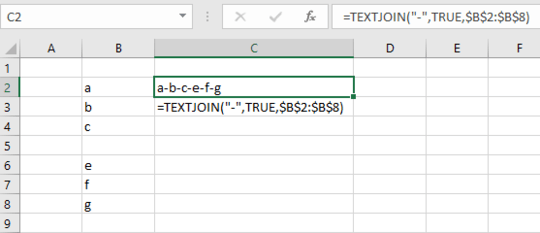
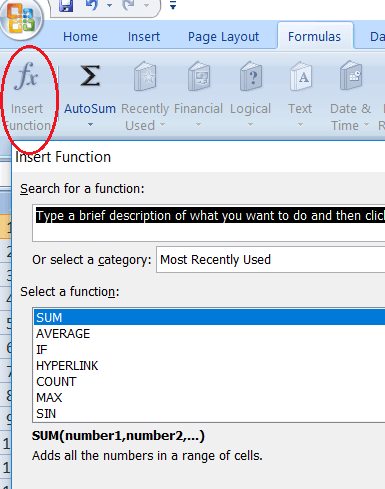
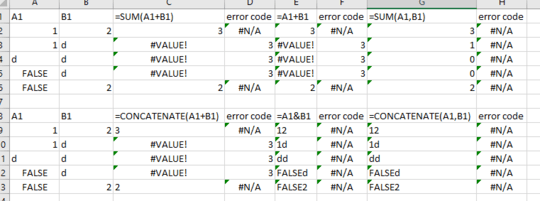
2
In the case of a long sequence of string concatenations, CONCATENATE() has the potential to be linear instead of quadratic in the length of the final string. see https://www.joelonsoftware.com/2001/12/11/back-to-basics/
– Pieter Geerkens – 2017-07-08T07:20:06.2131Anecdotal, but I often use CONCATENATE when joining over three strings, for the sole reason that I am more used to separating arguments with commas than with ampersands... though of course that is not really a valid reason. – Alexandre d'Entraigues – 2017-07-12T17:32:12.667
1@PieterGeerkens: I have no idea what your point is. OK, a long sequence of *independently performed* string concatenations has the potential to be either linear or quadratic in the length of the final string, depending on how you store the strings in memory. Do you have any evidence (or any reason to believe) that
CONCATENATE()and&are internally implemented differently in Excel? – G-Man Says 'Reinstate Monica' – 2017-07-30T07:17:04.610