5
1
I received a laptop from my university. It came with Windows 8.1 Pro pre-installed. The problem is that the space on the C: drive was only 29 GB and there is no adjacent space on the right side to increase. Disk 0 was GPT and Disk 1 was MBR. When I tried to install some software I kept getting low disk space warnings, so I looked for every possible way on the Internet. I also used mini tool partition wizard, and AOMEI Partition Assistant. They also couldn't help me. Then I decided to convert Disk 0 from GPT to MBR using AOMEI Partition Assistant, but then my laptop wouldn't boot up and I got some shell coding screen to add shell commands. I then tried installing Windows 10 from a bootable USB but it said I can't install Windows on an MBR disk. (I did a re-install of Windows because I thought I could increase the space during installation. In the past I could do that in Windows XP, but here I wasn't able to do this because it said in UEFI systems Windows can only be installed to GPT.)
Then I searched and again changed MBR to GPT using the Diskpart command from the command prompt, and now it's taking almost 20 GB of space and I'm afraid it will again give errors of low disk space because I need to install Adobe Illustrator, Photoshop, Indesign, Android Studio, and other software, and the space is very very low for all of that.
For another try I changed my Disk 1 to GPT and made another partition for 146 GB so I could install Windows on it. When I again tried, it said "Windows can't be installed on this disk. Setup does not support USB or IEEE 1394 Port". I was shocked. I have no other way now. I don't have a CD-ROM in this laptop, and I can only use USB for installing Windows. Is there any way I can add the unallocated space to drive C:?
PS: When I tried installing Windows it was assigned and the partition was made properly. I have now freed some space and it is again showing as unallocated (see screenshot) but I properly made it. When I tried to install Windows it was to drive D:.
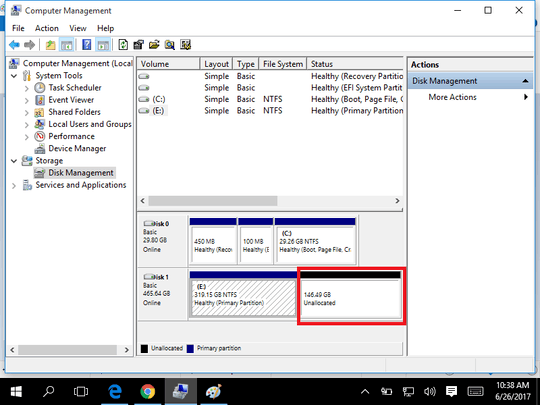

Will you please share the Laptop model? – Rakibul Islam – 2017-06-27T06:53:27.990
System Manufacturer: Haier Computer Model: Y11B BIOS: 5.011 Processor: Core M – vampz – 2017-06-27T07:01:02.530