5
2
The checkbox "Use AutoPlay for all media and devices" is checked.
Yet, at some point in time, my computer has stopped giving me AutoPlay prompts.
I can't really elaborate beyond this because that's basically all there is to observe.
Does anyone know of a solution?
EDIT 19/03/2010: I have attempted to disable and renable AutoPlay a few times to no avail, in case you're going to suggest it. All options are on "Ask me every time".
EDIT 21/03/2010: HKLM\SYSTEM\CurrentControlSet\services\cdrom\AutoRun is and was set to 1
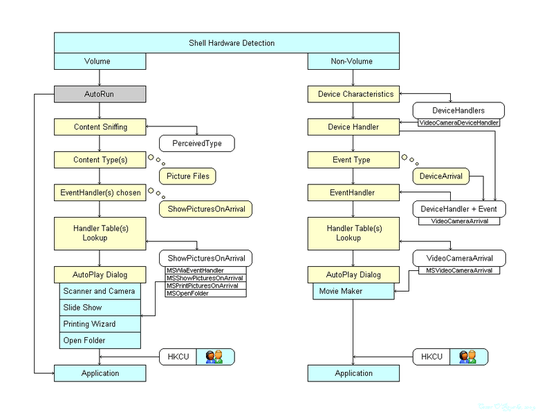
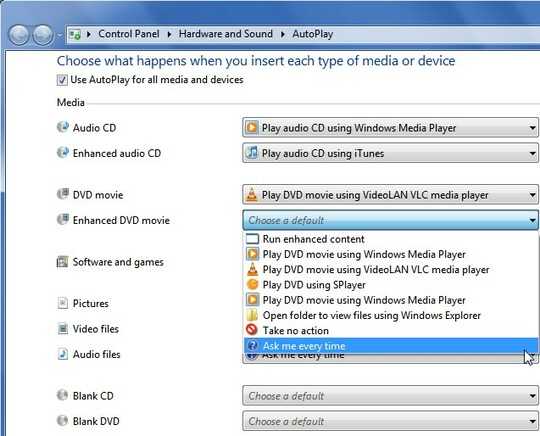
1I have noticed the exact same problem, with 2 different installs of Win7. It works fine for a period of time after initial installation of Windows then at some point it just stops. – Shevek – 2010-03-26T12:45:00.767