0
I recently got a new laptop [Dell XPS 13] and am using it with a dock [TB16]. As such, it is always connected to a power supply.
When I walk away from my desk, I always lock my laptop. When I come back, my laptop is invariably in sleep mode. I used "powercfg /sleepstudy" to see what's happening, which is where I get the "modern standby" term from. I timed the delay from locking to sleep to be about 30 seconds.
In principle I'm fine with it, my computer successfully resumes tasks after being awoken, however when running a long task (compiling a large program, running a long series of tests) I would prefer that I can walk away and my computer continues working instead of sleeping.
What I tried:
-Changing power settings (sleep after 30 minutes)
-Disabled "Save me power when my device knows I'm away"
Here's a screenshot of my power settings:
Does anyone know of a way to change the behavior to wait at least 30 minutes after locking?
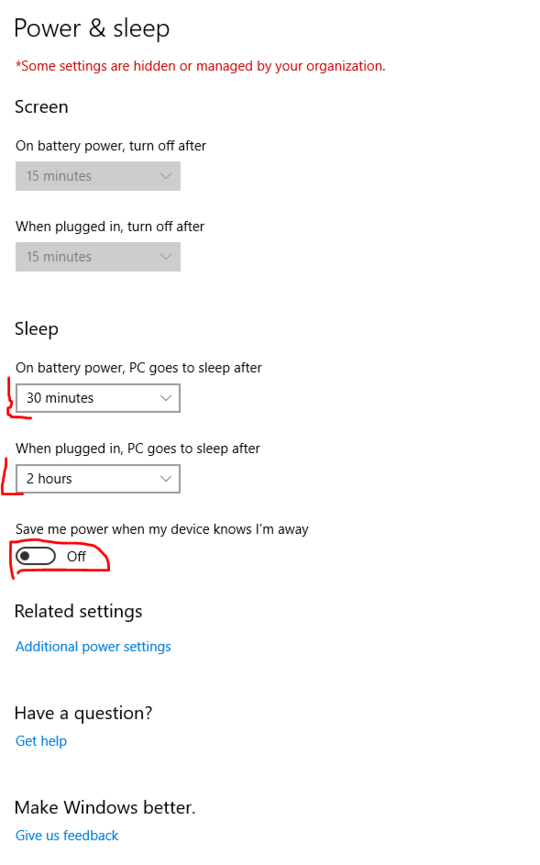
How about 30 minutes of inactivity before going to sleep or something along those lines. Be sure to turn hibernation off and check other potention Power Management / Saving settings for devices such as properites of devices within device manager perhaps. – Pimp Juice IT – 2017-04-07T18:15:10.557
Since it's my office laptop, I haven't tried waiting 30 minutes behind it without giving any input ;-)
Hibernation is set to 180 minutes (3 hours), so I doubt that it will kick in after 20 seconds. I did try locking my laptop without any periphials connected, but it still went to sleep ~30 seconds after locking. – Erik – 2017-04-10T07:25:43.080
I just tried disabling "connected standby" in the registry, as explained here: http://windowsitpro.com/windows-client/disabling-windows-connected-standby
This has the effect that the laptop goes to 'old-style standby' 30 seconds after locking. I'm looking to increase this delay to 30 minutes, so this did not help in the way I intended it.
What do you see when running
powercfg /afrom an elevated command prompt? – Pimp Juice IT – 2017-04-10T12:15:19.660Erik - Look at this post: https://superuser.com/questions/1153162/how-do-i-stop-windows-10-going-to-sleep-after-locking-with-winl-key and see the instructions the answer there suggest to make the power option visible. This post goes over it with a visual too so with the both, this may help you solve the problem... https://appuals.com/windows-10-sleeps-after-1-4-minutes-of-inactivity/ If the changes don't fix right away, reboot once the changes are complete and test after the reboot just in case. Let me know if this helps you any.
– Pimp Juice IT – 2017-04-10T12:35:51.670This looks very promising! I'm currently running a batch job, I made the changes as suggested in the other answer, but will test it when the job has finished running.
I'll get back to you in a couple hours :) – Erik – 2017-04-10T14:07:56.753
Also, FYI powercfg /a gives me: C:\WINDOWS\system32>powercfg /a The following sleep states are available on this system: Standby (S3) Hibernate Hybrid Sleep Fast Startup
The following sleep states are not available on this system: Standby (S1) The system firmware does not support this standby state.
-- This to me does not appear to be very useful output, but I might be wrong. – Erik – 2017-04-10T14:08:38.820
Give the registry option a try and report back if you have any success or not once you make the change, reboot, and give it some time to confirm. Let me know if you'd like me to add as an answer if you find helpful too. The
powercfg /aprobably isn't much help in this case. – Pimp Juice IT – 2017-04-10T15:29:11.807The good news is that the power option mentioned in the link does appear after changing the registry setting. The bad news is that setting it to 30 minutes and rebooting does not appear to change the behavior after locking my pc. I'll take a look at all the other options that are hidden as well. In case you want to have a look as well, I have put the output of powercfg /q here: https://pastebin.com/XGD76ymW
– Erik – 2017-04-11T07:44:32.643