4
I search the Internet for solving this problem, I see many solutions and I applied it still no hope. It's not working and I already spend too many hours.
The two computers are connected to same network . Also the IP address of second computer that i tried to access through Run is fixed IP address. It is not changeable.
When i am accessing an IP through Run it showing "PC not accessible you might not have permission to use this network resource."
I can ping that IP address and it's working. But I cannot access that IP. I tried many things like setting permission for everyone, set DNS and IP address automatically, etc. I have seen many YouTube videos, but the solutions are not working. What am I missing ? I tried with another computer in network to access this second PC through IP address, and can access. But from the first computer I cannot access the IP. How to solve this ?
Edit : More details
I fixed the issue, but the next day it is showing the same massage again. But the IP of the computer which is not connected to printer is static, so it is always the same. Please tell what are the possible errors.
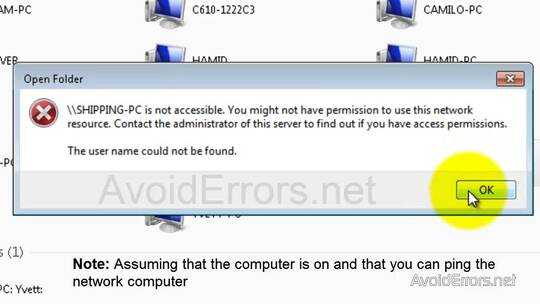
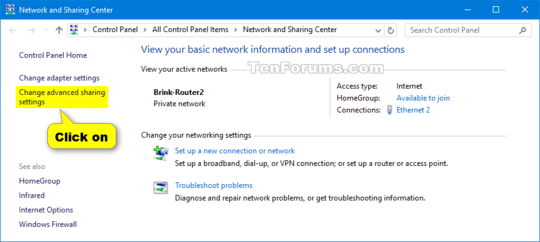
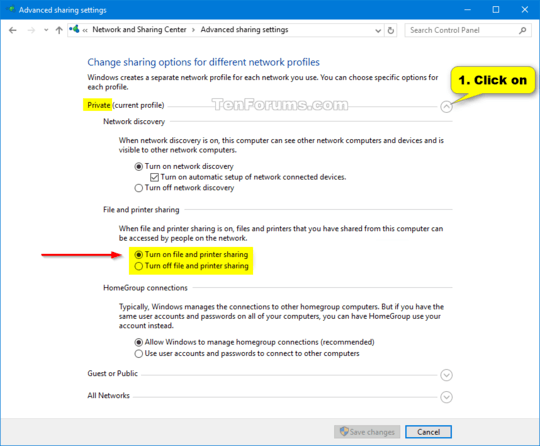
What are you trying to do ? (eg are you trying to use a second PC as a router, share files ?) What version of Windows ? – davidgo – 2017-03-29T07:18:49.390
In second pc i installed a printer . So i need to use this printer in first pc also .ican acess second pc from third pc and i can use that printer in third pc also . But i cannot acess second pc from first pc . Windows versions are same in every pc . Windows8 professional – Manik – 2017-03-29T07:25:22.483
altt this 3 computers are connected in same network and connected to same main server computer . – Manik – 2017-03-29T07:30:17.033
In that case, in general terms (I don't use Windows), you need to ensure you share the printer on the computer that its connected to. You also want to make sure its part of the same homegroup/workgroup, and that the network Interface knows its part of this group. – davidgo – 2017-03-29T07:30:25.940
i think same homegroup/workgroup . – Manik – 2017-03-29T07:31:14.813
When i am going to network section in forst computer i can see the second computer . When i am clickng the second computer it showing "-pc not accessible you might not have permission to use this network resource". Please help . – Manik – 2017-03-29T07:34:30.440
Did you share the printer on second PC explicit for the first PC? – IQV – 2017-03-29T08:39:10.143
yes . I cannot aceess anything from second pc through first pc . second pc 's printer is shred to everyone . That's why i can acess the second pc printer from third pc – Manik – 2017-03-29T09:02:18.807
The most important thing is to ensure that you turned on "File and Printer Sharing" on the machine hosting the printer. In addition to that, Windows network sharing via a workgroup will always work much more gracefully if your have an identical username/password on each workstation. If you are using a Microsoft account, that part is rather easy. If not, you will need to configure them manually on each machine.
– Run5k – 2017-03-29T12:31:00.567i didn't understand . Why the printer connected to the second pc is not accessible in first pc and it is accessible in third pc ? . All these computers are connected in same network . – Manik – 2017-04-01T06:12:10.020
Because the machines on your workgroup might be configured differently. We are always glad to help, but did you already check the things that I asked you about? Did you ensure that you turned on "File and Printer Sharing" on the machine hosting the printer? Also, did you verify that you have an identical username/password that exists on every workstation?
– Run5k – 2017-04-01T12:15:29.853@Run5k thank you friend. I solve the issue . I don't know it is good method or not For to solve this i go to second computer in which printer is installed , i take network and sharing center -> Advance share center . In this turn on network discovery and turn on printers and sharing is already on , i tick use user account and password to connect to other computer . After that all issue is solved . Thank you . – Manik – 2017-04-02T10:26:28.880
@Run5k . but today morning i come the same situation arrivied . Now i canot acees printer – Manik – 2017-04-03T05:54:36.540
If I may, you never did answer one of my questions: did you verify that you have an identical username/password that exists on every workstation? – Run5k – 2017-04-03T06:17:04.080
friend actulally i didn't have more knowledge in this thing . How i can check work station have same username and password . – Manik – 2017-04-03T06:19:37.303
from all of these computer i can login administrator of the server . And this user name and password is same . – Manik – 2017-04-03T06:23:03.040
No problem… it is relatively simple: does the computer that is hosting the printer have the exact same userid/password as the one you are using on the remote computer? For example, if I login to the remote computer with an account called John and a password of LetMeIn, is there also an account called John using the same password that already exists on the computer hosting the printer? In other words, on the computer that is hosting the printer you could also login locally by using John and a password of LetMeIn. – Run5k – 2017-04-03T06:48:29.167
no .Both of us having different username . For example printer connected computer user name is John , and the computer in which i try to access computer have user name smith . – Manik – 2017-04-03T07:06:43.910
If that's the case, it is probably the key to eliminating your problem. Create a local account on the computer that is hosting the printer with an identical username/password to the one that exists on the remote computer. – Run5k – 2017-04-03T07:14:53.590
there is no similar account . I need to make similar account ?. Also what i need if i want to access printer from more computers – Manik – 2017-04-03T07:15:32.797
Yes, you would need to make an identical account: same user name and password. On my home network, I ensure that each member of my family has the same local login on every computer so that they can easily share files, folders, and printers. If you want to do this from more computers, you would potentially need to do the same.
– Run5k – 2017-04-03T07:23:42.357really thank you friend . Could you please write this in answe section , so that i can accept and for other people also it is useful . – Manik – 2017-04-03T07:27:30.097
Always glad to help, but you should double-check to ensure that it works in your environment before we draw any conclusions. It should, but since I'm not actually there myself there could be other variables in the equation. – Run5k – 2017-04-03T07:31:33.690
It has been several days since we heard from you. Have you made any progress... did that solution work for you? – Run5k – 2017-04-07T12:34:05.630
it's working friend.Really sorry for the late reply. – Manik – 2017-04-10T08:37:22.743