17
7
Methods Failed to disable Microsoft Compatibility Telemetry:
Method 1: Use O&O ShutUp10 Used latest version released on 7-Mar-'17
Method 2 (CMD commands) mentioned here :
sc delete DiagTrack
sc delete dmwappushservice
echo "" > C:\ProgramData\Microsoft\Diagnosis\ETLLogs\AutoLogger\AutoLogger-Diagtrack-Listener.etl
reg add "HKLM\SOFTWARE\Policies\Microsoft\Windows\DataCollection" /v AllowTelemetry /t REG_DWORD /d 0 /f
Method 3 (Disable appraiser) mentioned here : Disable the Microsoft Compatibility Appraiser task in Task Scheduler under \Microsoft\Windows\Application Experience.
Method 4 (Disable all tasks under \Microsoft\Windows\Application Experience) mentioned here : Disabled all tasks (Microsoft Compatibility Appraiser, ProgramDataUpdater, StartupAppTask) under \Microsoft\Windows\Application Experience.
Microsoft Compatibility Telemetry is known for its high disk and CPU usage and suspicious anti-privacy activities.
I've used the previous methods to disable it but all of them failed to disable it, as it returns to run again.
Moreover, weird activity was detected via Process Monitor where Compatibility Telemetry is trying to write files to my antivirus location.
Screenshot:

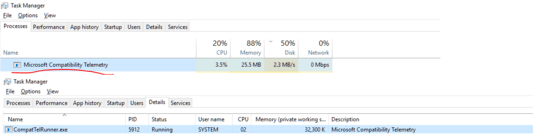
What makes you think it doesn't work? – DavidPostill – 2017-03-13T17:50:33.540
It returns showing up in Task Manager – Omar – 2017-03-13T17:53:03.060
.Smart quotes
“”are invalid in batch files – DavidPostill – 2017-03-13T17:54:39.953I haven't run them as smart quotes, I ran them directly from CMD window as
"". – Omar – 2017-03-13T17:59:06.1901
disable the Microsoft Compatibility Appraiser task in task scheduler: https://superuser.com/a/1069212/174557
– magicandre1981 – 2017-03-14T15:49:29.797@magicandre1981 I tried it and Microsoft Compatibility Telemetry returned to work. – Omar – 2017-03-14T20:56:27.913
disable all the Compatibility tasks in task scheduler – magicandre1981 – 2017-03-15T17:25:49.543
@magicandre1981 What are they or where are they located in task scheduler? – Omar – 2017-03-15T17:32:34.590
1disable all tasks under Microsoft\Windows\Application Experience – magicandre1981 – 2017-03-20T16:56:28.357
@magicandre1981 I've tried it and Microsoft Compatibility Telemetry returned to work. – Omar – 2017-03-29T17:40:26.263
also delete the tasks if disabling doesn't stop them – magicandre1981 – 2017-03-30T15:47:44.620
2
Do you run automatic windows update? It seems that on my computer it came back at the same time I did the Windows 10 Creator Update. Maybe it overwrites previous settings. Since re-disabling it, it didn't showed up again yet. I follow the Windows10Club page to do that. http://www.thewindowsclub.com/windows-10-telemetry
– Flox – 2017-04-26T07:25:24.757Same here :( did you find a solution? – Paul – 2017-05-30T14:12:43.673
Ok. I have an idea. Right click and show command line. If it isn't what it should be for the program, you may have a virus. – var firstName – 2017-06-29T19:38:50.590
1I confirm that none of the potential solutions mentioned here works since Creator's Update. I'm contemplating writing a small tool that will monitor the list of running processes and just terminate this annoyance. – Violet Giraffe – 2017-09-18T18:53:43.657
I want to point out that use of CreateFile function doesn't necessarily imply write operation. If OP will be analyzing program activity in the future using e.g. Procmon, it is good to know that CreateFile can be used for reading too. Key point is
– Kitet – 2017-11-17T00:39:56.903Desired Accesscolumn, which OP hid in the screenshot. Looking few lines down, we see use of ReadFile, which probably used file handle obtained from CreateFile function. Further reading in this MSDN article