21
14
Update KB2952664:
Compatibility update for upgrading Windows 7
This update performs diagnostics on the Windows systems that participate in the Windows Customer Experience Improvement Program. These diagnostics help determine whether compatibility issues may be encountered when the latest Windows operating system is installed. This update will help Microsoft and its partners ensure compatibility for customers who want to install the latest Windows operating system.
Said otherwise Microsoft uses your CPU and power to detect potential problems they may encounter if you move to Windows 10 (or if they force you to move to this version because it suits they agenda for not loosing against Google and Apple smartphones OSes).
They scan your files, and send the analysis to their servers. The problem is that users who "participate in the Windows Customer Experience Improvement Program" have seen their system slowed a lot with e.g. 70% CPU monopolized by the MS scanner, a program named Compattelrunner.exe. The latter can be launched on 100 or more concurrent threads.
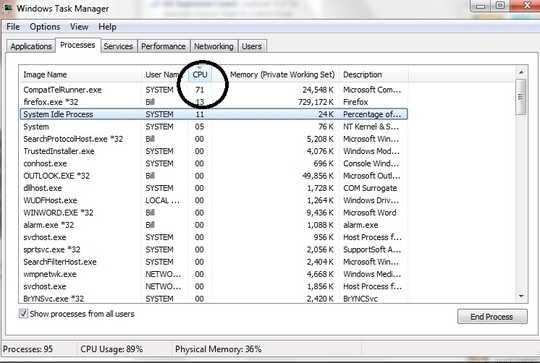
(Source: Microsoft Community)
At some point users want to stop being used as Microsoft's auxiliaries at their own expenses and discomfort.
The usual way to remove an update, and prevent it from reinstalling is (details on Microsoft's site:
- Switch Windows Update in manual mode
- Uninstall KB2952664
- Reboot
- Get new Windows updates
- In the new updates "hide" KB2952664.
- Switch Windows Update back to your usual mode.
Problem: In some cases this doesn't work. As soon as the system is rebooted, the KB2952664 update is reinstalled automatically, in spite of it being on the "hidden updates" list, even if you are in manual mode. Said otherwise it installs without your permission. Some have filled a complaint to the FTC (US Federal Trade Commission) to try and stop this:
Microsoft updates install a program called compattelrunner.exe on my computer without my authorization even though my update settings say, "Download important updates but let me choose whether to install them." Compattelrunner.exe serves no legitimate or beneficial purpose, and causes serious performance problems (applications running slowly or freezing up); I caught it on my computer this afternoon consuming 71% of my computer's CPU (central processing unit) capacity. I have previo...
(Source: Microsoft Community)
Question: Is there a way to get rid of the update, without it reinstalling at the next reboot?
I'm posting a solution, as I believe it will be useful for others in the same situation. There are many online endless posts and useless suggestions. This question and its solution should save time. Self-answered questions don't add to reputation, feel free to post better answers.
I always disable automatic install of updates, I set it to download updates but ask me when to install, and never had your issue using that setting, its the first setting I change on a new install, sorry I missed that in your question. Oh, I also deselect "give me recommended updates the same way i receive important updates" – Moab – 2016-04-24T18:20:37.427
@Moab: That's not relevant to the question, is it? – mins – 2016-04-24T19:30:14.277
Actually it is but not going to argue about it. – Moab – 2016-04-24T22:00:48.320
It is said that the root of 99% of computer problems is between the chair and the monitor. And 99% of those affected people blame Microsoft instead! If this is happening on your computer, you have willingly opted in to CEIP. And now that
compattelrunner.exehas found a problem and is trying to find a solution for it, you want to shoot the proverbial messenger. So, forgive me for not being positive that a US-FTC complaint goes anywhere. I have deployed this update to 66 Windows 7 computers via WSUS. But because none have opted in to CEIP, there has been no complaints. – None – 2018-05-23T12:10:48.560Hmm... This question has been asked in 2016. But I am reading a release date of 10 April 2018 for this update. Maybe this is a newer version that just uses the same KB number. – None – 2018-05-23T12:15:34.427
1Today MS is trying to install it again. I've seen it "offered" in two machines with this KB uninstalled, its previous "patches" hidden & opt-out of Customer Experience "Improvement" Program. So watch out. – cdlvcdlv – 2018-07-11T15:03:14.413