10
3
Created a clean installation via latest MCT today and discovered a defaultuser0 in the list of folders under C:\Users\
Does anybody know if it's safe to delete it?
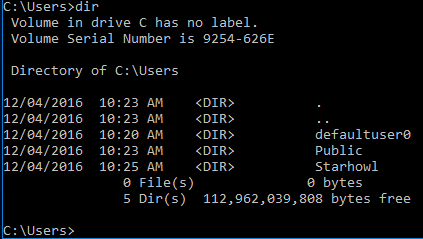
10
3
Created a clean installation via latest MCT today and discovered a defaultuser0 in the list of folders under C:\Users\
Does anybody know if it's safe to delete it?
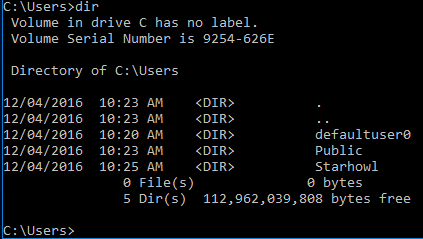
0
Seems like this potentially was hooked by NT Authority\System or NT Service\TrustedInstaller:
psexec -s -i cmd.exe followed by ENTER.lusrmgr.msc followed by ENTER.Of course this means loading the PsTools beforehand and placing them into %systemroot%\System32.
10
defaultuser0?After upgrading to the Anniversary Update, many users have noticed that apart from their regular user accounts, the OS also creates a new Defaultuser0 account. The most interesting part is that this unusual profile cannot be deleted even after performing a clean install.
The Defaultuser0 account bug has been haunting Windows users for a long time. Nobody knows exactly why this account is being created or how users can prevent its creation. The commonly accepted hypothesis suggests the Defaultuser0 profile is created when something goes wrong during the profile creation phase of the main account, and it should be harmless.
Source Windows 10 Anniversary Update is creating “defaultuser0” profiles
Yes. Use one of the following methods.
How to get rid of the Defaultuser0 profile
Solution 1 – simply delete the Defaultusers0 account
Go to Control Panel > User accounts > Delete the profile
Solution 2 – Enable the hidden admin account
- Start your computer using your Windows 10 DVD or USB
- Select the correct time and keyboard type
- Click on Repair your computer
- Select Choose an option > Troubleshoot
- Click on Command Prompt > type the command
net user administrator /active:yes- Restart your computer > delete the Defaultuser0 account.
Source Windows 10 Anniversary Update is creating “defaultuser0” profiles
2For the first solution suggested, I do not find any other user except mine (Local Administrator account). For the second, I do not have the cd or usb. I must ask my IT department for this; too much trouble... – Yannis Dran – 2017-07-17T07:53:09.567
@YannisDran "too much trouble... " Shrug. I don't think this odd account is harmful... – DavidPostill – 2017-07-17T07:59:27.043
you didn't get me. In control panel, I couldn't see a defaultuser0 but only in Users Folder. Finally I deleted it from Windows settings for users (don't remember where exactly) and then I deleted the folder completely. Everything's fine. Thanks – Yannis Dran – 2017-07-18T11:27:39.980
9
Adding to @DavidPostill's answer:
Since, as noted in the comments, defaultuser0 does not show up in any graphical interfaces accessible through either the settings app or the control panel, here is how to get rid of it cleanly:
Run the Windows command prompt as Administrator
Option A: Rightclick on the cmd shortcut in the start menu and select "run as administrator"
Option B: Hold CRTL+SHIFT and click on any cmd shortcut or the executable itself
Option C: Open the task manager, selet file -> new task, enter "cmd" and select the run as administrator checkmark
Enter net user defaultuser0 /DELETE
Option A's menu is also accessible via hotkey Win+X, which I use quite frequently due to a good number of other useful items in there. – D-side – 2017-11-27T23:33:56.087
This is definitely good information! However, your question specifically says "discovered a
– Run5k – 2018-07-02T17:30:17.237defaultuser0in the list of folders under C:\Users" and then asked "Does anybody know if it's safe to delete it?" That clearly emphasizes the folder itself, rather than the user account. Frankly, there isn't a compelling reason to delete that account and under certain circumstances, it may actually cause problems.