0
I am using Excel 2010. Below is an anonymized sample of my data.
Name Factor Nick Town
Anton 0 Anton Denver
Anton 1 Anton1 Boston
Anton 2 AntonB Miami
Anton 1 Anton1 Seattle
Bernard 0 Bernard Denver
Bernard 1 Bernie Miami
Bernard 1 Bernardo Seattle
Chuck 0 Chuck Denver
Chuck 1 Chuckee Chicago
Chuck 2 Chuckee Seattle
Chuck 2 Chucky Miami
Chuck 1 Tchuk Chicago
Chuck 2 Chuck Houston
Deborah 0 Deborah Denver
Deborah 1 Deb Miami
Deborah 2 Debbie Chicago
Deborah 3 Debbee Boston
Deborah 1 Debbie Boston
What I want: For each Name which is referred in a specific town (say Chicago), I want all the towns where they are referred.
Something like:
In SQL, I would have expressed that as:
select distinct Name , town from Dist
where Name in (select Name from Dist where town='Chicago');
My process:
I need the list of towns for each Name. It is quite simple.
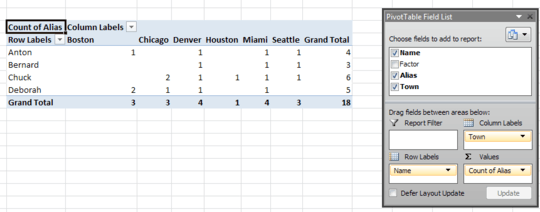
My issue comes in when I want this list filtered to only the Names having Chicago in their list. If I filter on Chicago, I get the following:
- I tried to duplicate the town field to be able to filter on the first and display the second. This did not work.
- I tried various moves between columns and rows, with no success.
- I don't even see how to compute a column to reach my goal.
If this could be achieved without Pivot Tables, I am ok with this. I just thought it would be easier.
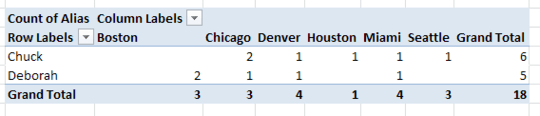
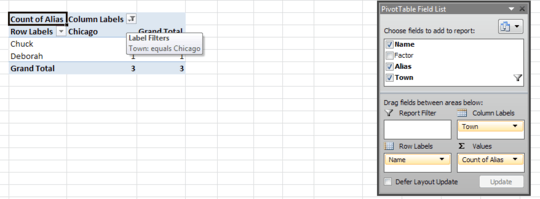
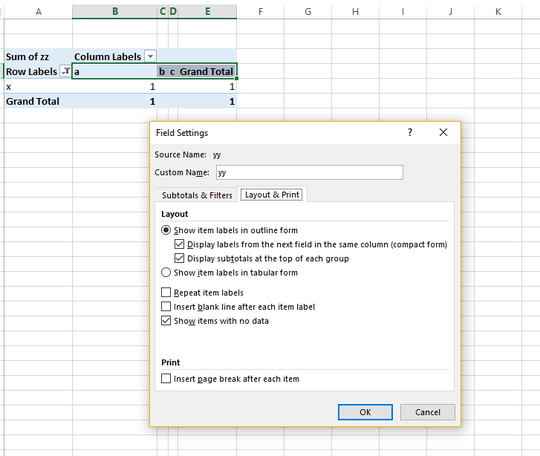
What's wrong with the result you achieved? Can you mock up what you want the result to look like? – OldUgly – 2016-12-04T20:48:11.160
@OldUgly The result I want is the picture in "What I want". It is a mockup. The two last pictures are the one I can get; they are real screenshots. – Mat M – 2016-12-05T08:31:45.777
Well, actually, in the mockup, the Boston column should not be there. It is a leftover. – Mat M – 2016-12-09T13:19:20.697