8
1
I have two hard drives (one for my business and one for personal). I have installed Windows 7 on each drive. However, I cannot get any sort of dual boot to work. It seems that Windows only recognizes that Windows 7 is installed, so when the boot loader comes up it just lets me choose the version of Windows 7 on that hard drive, without showing me the option to boot to the other drive. I know I can just choose the hard drive to boot to from the BIOS, which is kind of like a boot loader, but I am looking for a more elegant solution.
Is there any way to configure a boot loader (with a piece of software?) so that I do not need to select the hard drive I want to boot to from the BIOS?
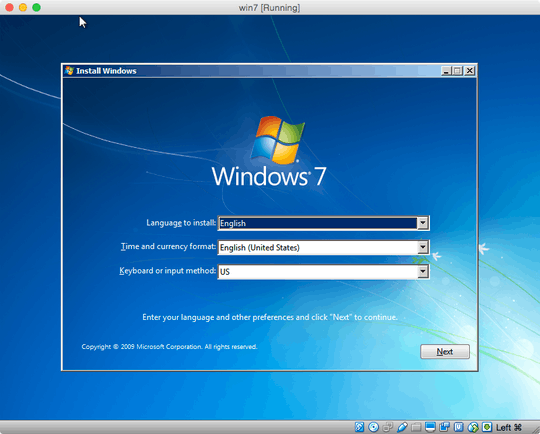
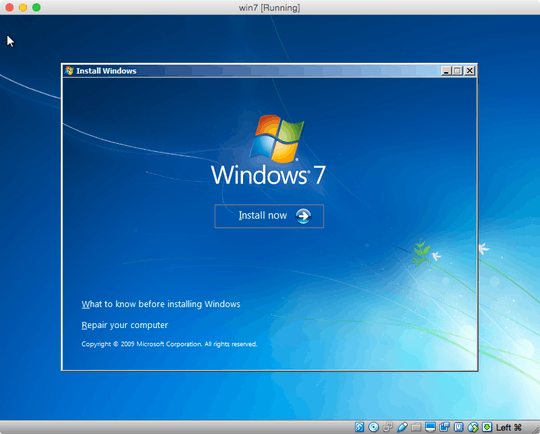
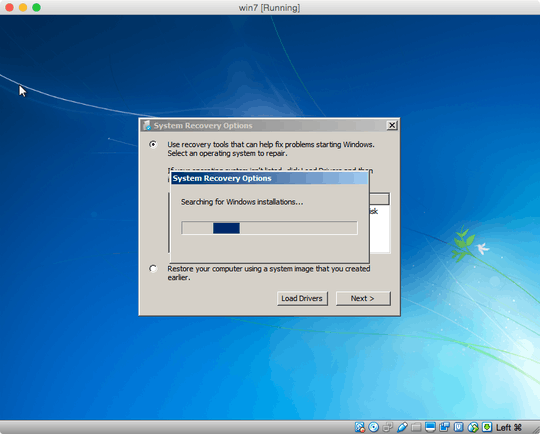
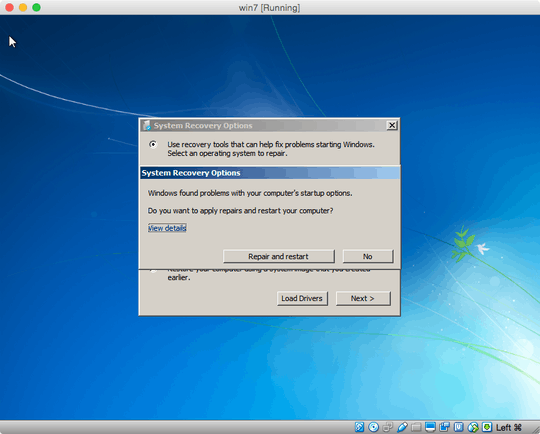
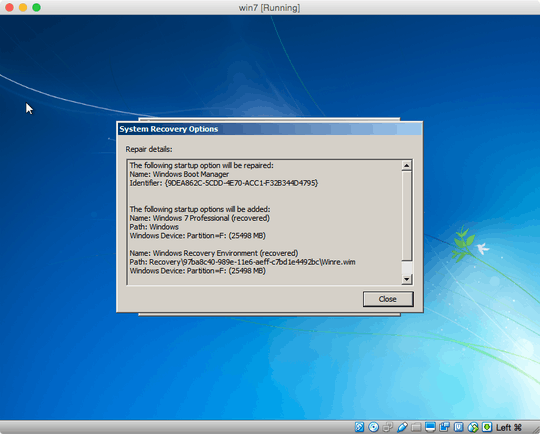
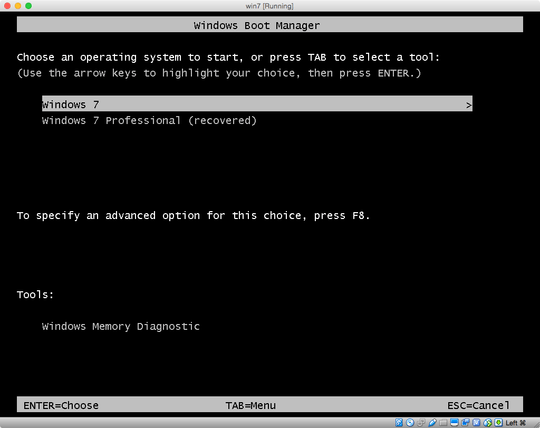
Awesome alternative option! – Simon Sheehan – 2016-10-23T04:17:29.667