3
1
I have Windows 10 Home, normally have many things in progress, and rarely reboot. When Windows does an update and wants to restart, the notification is a very subtle "1" added to the action center icon (which I don't usually notice), and then the next morning it has shut down everything and rebooted. I know that I can't completely control the updates like I could in Windows 7, but I would at least like a clearer announcement, like a popup that stays visible until I close it. I prefer to close my programs myself and reboot on my own terms, rather than Windows doing it to me when I least expect. The question "How to stop Windows 10 from automatic restarts" shows a screenshot of a setting called "Notify to schedule restart", but I can't find such a thing on mine - my Advanced page looks like this: Update & security -> Update settings -> Advanced options
Thoughts?
NOTE: My question is not a duplicate of How to *disable* automatic reboots in Windows 10? - that question and answer are only for Win10 Pro/Enterprise, not Win10 Home. I am even in communication with the author of that answer via his blog (who is refreshingly thorough with his testing and explanations but doesn't have access to Home), but the registry hack that is suggested there and elsewhere for Home users does not work - I have tested setting the value to 2, 3, and 5. Perhaps it used to work before the Anniversary Update, but...
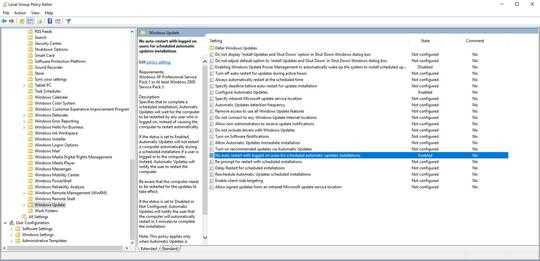
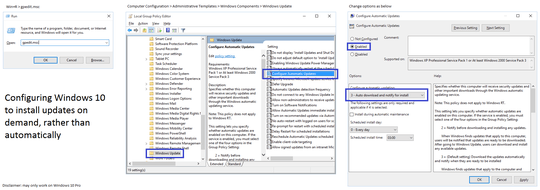
It has been several days since we heard from you. Have you made any progress? – Run5k – 2016-11-12T03:19:11.533
Oh, sorry - I read the answer and the link, researched a couple related things, but then got interrupted before I could finish enough research to adequately reply. Then I forgot about it (my life is a bit hectic), and I didn't get a notification about your comment at all (I don't know why). I'll proceed now. – OsakaWebbie – 2016-12-03T12:02:20.823
Use WSUS you can then have complete control over the update process – Ramhound – 2016-12-16T12:57:41.310
1
Possible duplicate of How to *disable* automatic reboots in Windows 10?
– Ramhound – 2016-12-16T14:49:31.013WSUS doesn't work for Win10 *Home*. And your suggested duplicate is also not applicable to Home - see my question edit for details. – OsakaWebbie – 2016-12-17T04:47:18.090
@OsakaWebbie, did you check out Erwin's answer? BTW, you can add the group policy editor to the Home edition.
– fixer1234 – 2016-12-17T13:46:39.157@fixer1234 Until Blaine's answer here, I did not know that the Group Policy Editor could be installed separately - Microsoft does not offer it publicly as far as I know, and none of the other posts I saw about using it to control WU said anything about installing it on Home. But I'm trying it now - I'll have to wait and see if it actually works to control WU on Home. – OsakaWebbie – 2016-12-17T14:34:36.927
@OsakaWebbie did it work? Please update. I could desperately use this at the moment. :-) – jQwierdy – 2017-09-28T20:48:41.117
@jQwierdy No, it didn't - sorry I forgot to report back here. I don't remember exactly what happened, but gpedit is not currently on my PC, so the installation must have failed. The best I was able to do was two-fold: (a) change Active Hours to my normal sleeping hours, so that I'm more likely to be at my computer when WU announces its intent to reboot; (b) lengthen the time Windows' notifications show, from the default 5 sec. to 5 minutes. It's an improvement, but not perfect - it has rebooted when I'm away from my desk for meals. [sigh!] – OsakaWebbie – 2017-09-29T01:11:54.677