I made a few changes in your original data.
Specifically, I added a last row which has an ABC Corp. but out of order, and also has a different Note than the other entries.
You can see how that is handled in the coding and, if necessary, you could use a similar technique if you also had different phone numbers.
For the phone numbers, I removed the non-numeric elements so they can all be displayed in a consistent format, in case they are not entered consistently. You may need to modify this algorithm, depending on the variability in your real data.
I did some formatting to make the results "look nice". You might prefer none or a different formatting You may also need to adjust worksheet names in the regular module.
Be sure to read and understand the code and notes, in order to be able to maintain this in the future.
Original Data:
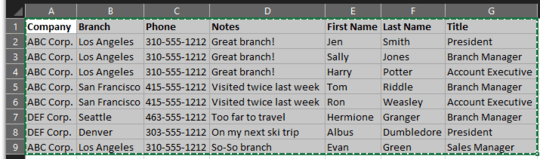
Class Module
Be sure to rename this cCompanyInfo
Option Explicit
'Rename this class module: cCompanyInfo
Const dictKey = 1
Const dictItem = 2
Private pCompany As String
Private pBranch As String
Private pPhone As Currency
Private pNote As String
Private pNotes As Dictionary
Private pFirstName As String
Private pLastName As String
Private pTitle As String
Private pNameTitles As Dictionary
Public Property Get Company() As String
Company = pCompany
End Property
Public Property Let Company(Value As String)
pCompany = Value
End Property
Public Property Get Branch() As String
Branch = pBranch
End Property
Public Property Let Branch(Value As String)
pBranch = Value
End Property
Public Property Get Phone() As Currency
Phone = pPhone
End Property
Public Property Let Phone(Value As Currency)
pPhone = Value
End Property
Public Property Get Note() As String
Note = pNote
End Property
Public Property Let Note(Value As String)
pNote = Value
End Property
Public Property Get FirstName() As String
FirstName = pFirstName
End Property
Public Property Let FirstName(Value As String)
pFirstName = Value
End Property
Public Property Get LastName() As String
LastName = pLastName
End Property
Public Property Let LastName(Value As String)
pLastName = Value
End Property
Public Property Get Title() As String
Title = pTitle
End Property
Public Property Let Title(Value As String)
pTitle = Value
End Property
Public Property Get Notes() As Dictionary
Set Notes = pNotes
End Property
Public Function ADDNote(Value As String)
If Not pNotes.Exists(Value) Then pNotes.Add Value, Value
End Function
Public Property Get NameTitles() As Dictionary
Set NameTitles = pNameTitles
End Property
Public Function ADDNameTitle(S As String)
If Not pNameTitles.Exists(S) Then pNameTitles.Add S, S
End Function
Private Sub Class_Initialize()
Set pNotes = New Dictionary
Set pNameTitles = New Dictionary
End Sub
'Dictionary Sort routine
'Shamelessly copied From https://support.microsoft.com/en-us/kb/246067
Public Sub SortDictionary(objDict, intSort)
' declare our variables
Dim strDict()
Dim objKey
Dim strKey, strItem
Dim X, Y, Z
' get the dictionary count
Z = objDict.Count
' we need more than one item to warrant sorting
If Z > 1 Then
' create an array to store dictionary information
ReDim strDict(Z, 2)
X = 0
' populate the string array
For Each objKey In objDict
strDict(X, dictKey) = CStr(objKey)
strDict(X, dictItem) = CStr(objDict(objKey))
X = X + 1
Next
' perform a a shell sort of the string array
For X = 0 To (Z - 2)
For Y = X To (Z - 1)
If StrComp(strDict(X, intSort), strDict(Y, intSort), vbTextCompare) > 0 Then
strKey = strDict(X, dictKey)
strItem = strDict(X, dictItem)
strDict(X, dictKey) = strDict(Y, dictKey)
strDict(X, dictItem) = strDict(Y, dictItem)
strDict(Y, dictKey) = strKey
strDict(Y, dictItem) = strItem
End If
Next
Next
' erase the contents of the dictionary object
objDict.RemoveAll
' repopulate the dictionary with the sorted information
For X = 0 To (Z - 1)
objDict.Add strDict(X, dictKey), strDict(X, dictItem)
Next
End If
End Sub
Regular Module
Option Explicit
'Set Reference to Microsoft Scripting Runtime
Sub ConsolidateCompanyInfo()
Dim wsSrc As Worksheet, wsRes As Worksheet, rRes As Range
Dim vSrc As Variant, vRes As Variant
Dim cCI As cCompanyInfo, dictCI As Dictionary
Dim sNT As String
Dim I As Long, J As Long, L As Currency, S As String
Dim LastRow As Long, LastCol As Long
'Change worksheets names as appropriate
Set wsSrc = Worksheets("sheet1")
Set wsRes = Worksheets("sheet2")
Set rRes = wsRes.Cells(1, 1)
'Read the data into an array
With wsSrc
LastRow = .Cells(.Rows.Count, 1).End(xlUp).Row
LastCol = .Cells(1, .Columns.Count).End(xlToLeft).Column
vSrc = .Range(.Cells(1, 1), .Cells(LastRow, LastCol))
End With
'Organize and Collect the data
Set dictCI = New Dictionary
For I = 2 To UBound(vSrc, 1)
Set cCI = New cCompanyInfo
With cCI
.Company = vSrc(I, 1)
.Branch = vSrc(I, 2)
'Remove non-numeric characters from phone number for consistency
'might need to add other Replace functions, or use Regex
L = Replace(vSrc(I, 3), "-", "")
.Phone = L
.Note = vSrc(I, 4)
.ADDNote .Note
.FirstName = vSrc(I, 5)
.LastName = vSrc(I, 6)
.Title = vSrc(I, 7)
sNT = .FirstName & " " & .LastName & ", " & .Title
.ADDNameTitle sNT
S = .Company & "|" & .Branch
If Not dictCI.Exists(S) Then
dictCI.Add S, cCI
Else
dictCI(S).ADDNote .Note
dictCI(S).ADDNameTitle sNT
End If
End With
Next I
'Populate Results array
Dim V, W
I = 0
'First need to size the sections
Const lHeader As Long = 3 'Name, Branch, Phone number Rows
Dim lNotes As Long
Dim lContacts As Long
For Each V In dictCI
With dictCI(V)
lNotes = IIf(lNotes > .Notes.Count, lNotes, .Notes.Count)
lContacts = IIf(lContacts > .NameTitles.Count, lContacts, .NameTitles.Count)
End With
Next V
ReDim vRes(1 To lHeader + 1 + lNotes + 1 + lContacts, 1 To dictCI.Count)
J = 0
For Each V In dictCI
J = J + 1
With dictCI(V)
vRes(1, J) = .Company
vRes(2, J) = .Branch
vRes(3, J) = .Phone
I = lHeader + 1
For Each W In .Notes
I = I + 1
vRes(I, J) = .Notes(W)
Next W
I = lHeader + 1 + lNotes + 1
.SortDictionary .NameTitles, 1
For Each W In .NameTitles
I = I + 1
vRes(I, J) = .NameTitles(W)
Next W
End With
Next V
'Write the results
Set rRes = rRes.Resize(UBound(vRes, 1), UBound(vRes, 2))
With rRes
.EntireColumn.Clear
.Value = vRes
'Do some formatting to pretty things up
'You could certainly do something different
Range(.Rows(1), .Rows(lHeader)).Style = "Input"
Range(.Rows(lHeader + 2), .Rows(lHeader + 1 + lNotes)).Style = "Note"
Range(.Rows(lHeader + 1 + lNotes + 2), .Rows(lHeader + 1 + lNotes + 1 + lContacts)).Style = "Output"
With .Rows(3) 'Format the phone number
.NumberFormat = "000-000-0000"
.HorizontalAlignment = xlLeft
End With
.EntireColumn.AutoFit
End With
End Sub
Results:
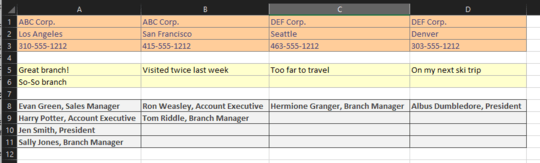
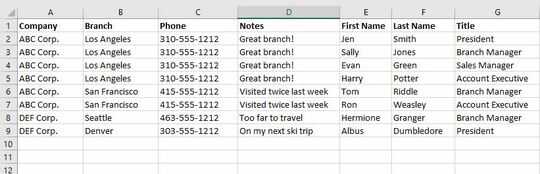
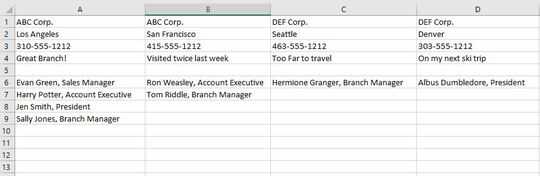
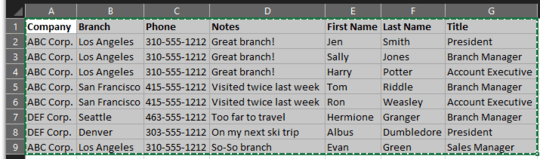
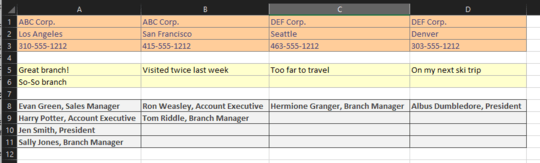
I would suggest VBA. – Ron Rosenfeld – 2016-09-18T00:44:38.500
I'm not a VBA expert. Any ideas on how to do this? – BeachBum – 2016-09-18T04:51:20.383
I would use Classes and Collections or Dictionaries to combine the data and create the kind of output you need. There are examples of doing this on SO, but nothing that can be lifted directly and used for your purpose, because of the need for combining the contact information fields into a single field. – Ron Rosenfeld – 2016-09-18T12:25:58.923