0
I have an issue with merging cells with same values.
I receive excel files that vary in columns and rows amount so I can't use macros set for stiff amount of rows or columns.
What I have is like this 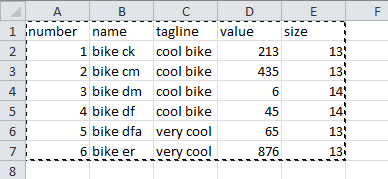
The first row is of course header row that have filter in them. What I want to have should be like this
So I can still sort things by all columns (so cool bikes will still show me 4 rows) Is there a macro or a script that can do that and not get not responsive from the size of sheet (few thousand rows sometimes) AND will not need to be manually change and set up for every sheet?
Thanks in advance for any help.
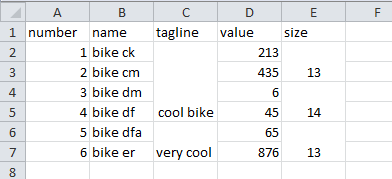
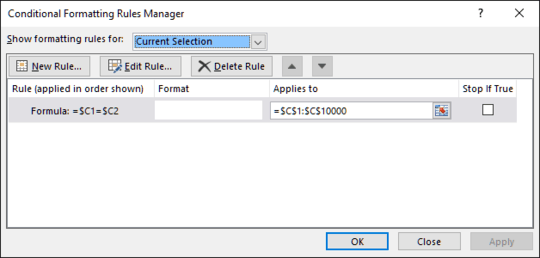
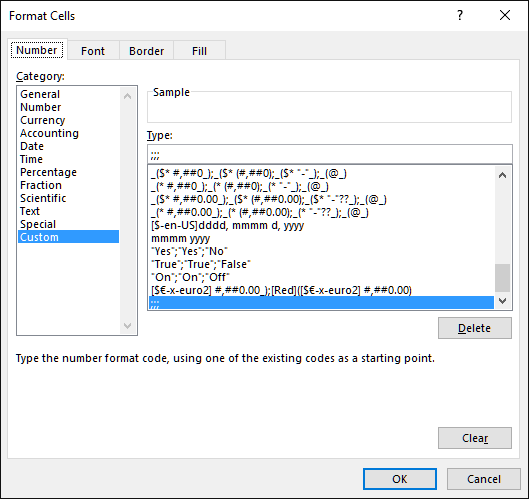
Yup, I can. The first one from Kutools return " Application-defined or object-defined error" the second one needs the range to be set for only one column and then still require to select array by hand. – SZCZERZO KŁY – 2016-09-08T11:51:15.453
You won't be able to sort after merging just the
taglinecells. And the merging process will destroy data in all the merged cells except for the top cell in the merged group. – Ron Rosenfeld – 2016-09-08T15:13:45.210