2
2
I've read through the other answers here for the same error, although none apply to the wireless network adapter.
I've performed a fresh install of Windows 8.1 on a Fujitsu Lifebook T4215 (it had Window XP installed). The mentioned error appears immediately after the initial boot after installation (default drivers for everything). I was able to install all the other drivers for the Lifebook without any issue.
I have also disabled/uninstalled the ethernet adapters and the message still appears. Does anyone have any other suggestions on how I should proceed?
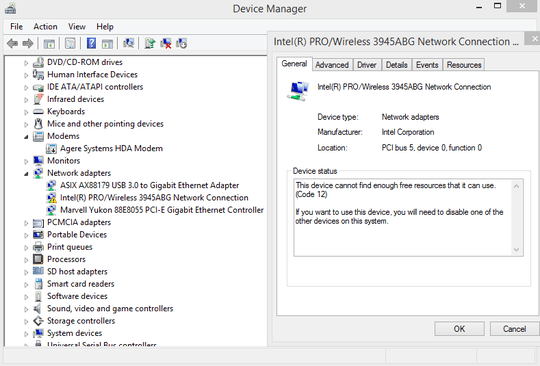
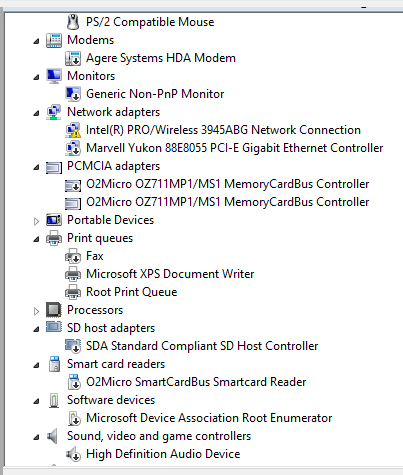
Only thing I could find...http://www.eightforums.com/drivers-hardware/33089-intel-wireless-3945abg-error-code-12-after-win8-1-update.html
– Moab – 2016-08-12T00:16:27.420The driver installs without any problems. It just won't enable. – Mottie – 2016-08-12T00:17:38.080
Have you tried uninstalling the drivers and downloading the latest version from the manufacturers website? – Superuser_do – 2016-08-15T17:29:38.007
Go here: https://downloadcenter.intel.com/product/50517/Intel-PRO-Wireless-3945ABG-Network-Connection and see where Windows 8 is not a listed option. You could download all these drivers I support and then you could uninstall the drive from the device manager, and then reboot the PC. When it comes back up, install one of those you downloaded, restart, and then see if it's working or the message goes away. Repeat the process for them all.
– Pimp Juice IT – 2016-08-15T17:37:54.727You can also check drivers here: http://support.fujitsupc.com/CS/Portal/supportsearch.do?srch=DOWNLOADS&Series=T%20Series&Model=T4215&ProductType=Notebook%20PC but again Windows 8 is not listed so that's just a downside to using OSes for various make and model machines where the device manufactures (Intel nor Fujitsu) don't support a driver as compatible... Trial and error and hope you can find something that will work. If you think I should add this an answer, just tell me and I'll do so but I think this is what you're up against in this particular instance unfortunately.
– Pimp Juice IT – 2016-08-15T17:40:27.723I assume you're disabled ALL netword devices, reboot, and then go back into Device Manager and enable just the ONE you are using and see if it goes away in case it's a shared port issue on the same devices which I think you are referring to when you say you disabled, etc. so just ensure you try all combinations with your trial and error and do a reboot in between each and you may get lucky. – Pimp Juice IT – 2016-08-15T17:42:30.377
I used DriverReviver to update all the outdated drivers. I have disabled all other network devices & pretty much anything that uses a PCI bus (see second screenshot) - and rebooted multiple times... but the wireless device still won't enable.
– Mottie – 2016-08-15T18:48:31.810Try to disable the PCMCIA device and reboot. – harrymc – 2016-08-17T17:13:10.927
Have you tried to remove it, uninstall it completely. And then reboot to let the new config install it for you? As in "found new hardware". – ejbytes – 2016-08-17T20:38:57.353
Uninstall the hardware from the device manager. Run Windows Updates manually a few times and reboot several times until all your updates are finished. Sometimes windows won't update certain things until other updates are done. It should sort itself out after a few updates. The computer will "find new hardware" and install the correct drivers during that time. There are a bunch of updates from XP to 8.1. A side note Win10 is leaps better and much more sorted out than 8.1. – ejbytes – 2016-08-17T20:47:17.737
Again: Try to disable the PCMCIA device and reboot. – harrymc – 2016-08-20T07:48:22.683
Again: I did that, no luck. – Mottie – 2016-08-20T12:54:05.723
Resources this case, is referring to Memory, Address-Space, and IRQ.
What does your Resource Tab have for you, and does it gives you options to manually change them? – TG2 – 2016-08-21T18:10:58.760