121
43
Update: this is a lengthy post, you can jump straight to the answer below
Note: The quick language list refers to the list in the screenshot below, accessible throught the shortcut Win + Space bar
I have two languages for windows spell check in my system, English (United States) and French (Switzerland), but despite both languages being properly configured with "Swiss French" input keyboard, US Keyboard input keeps appearing on this list:
Here's the settings for English (United States) language, you can see the only input is "Swiss French":
Same for Français (Suisse), the only input is "Swiss French":
In the Control Panel, both are also set as Swiss French:
All my settings are set to use "language list":
Here's a few things that I already tried:
- I already managed to remove it by some language configuration gymnastics, by adding and removing languages, it always eventually comes back
- I have already done this: https://superuser.com/a/484595/168632
- There's no mention of US Keyboard in my registry settings either:
Please help, I'm desperate, this is my third computer with Windows 10 and they all do the same thing.
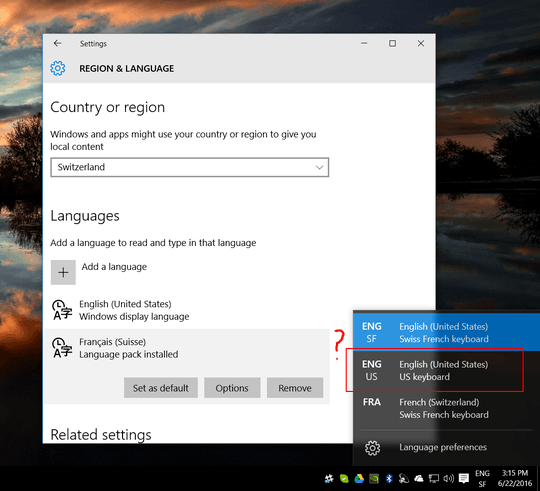
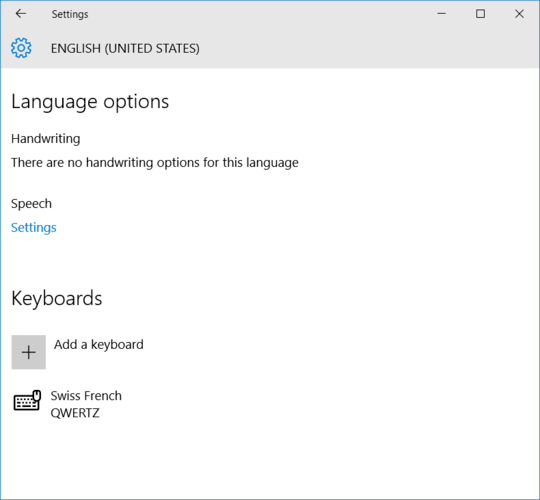
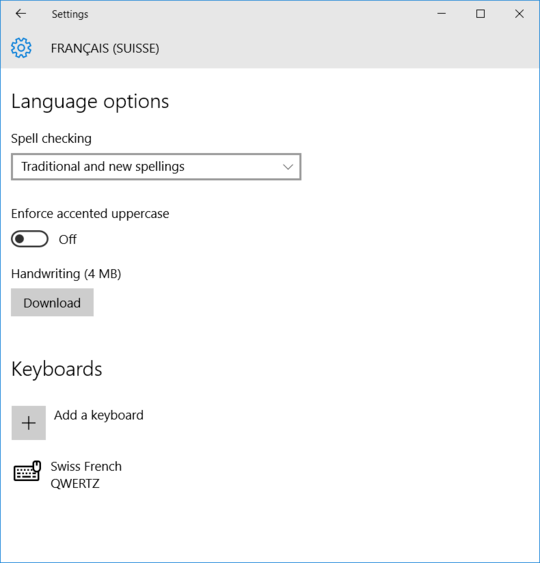
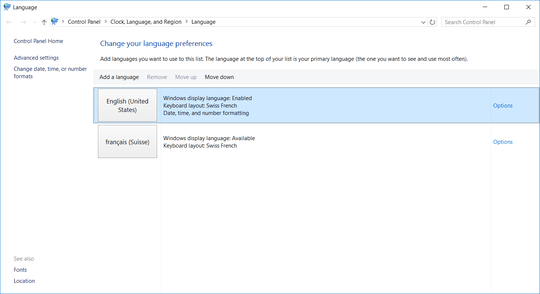
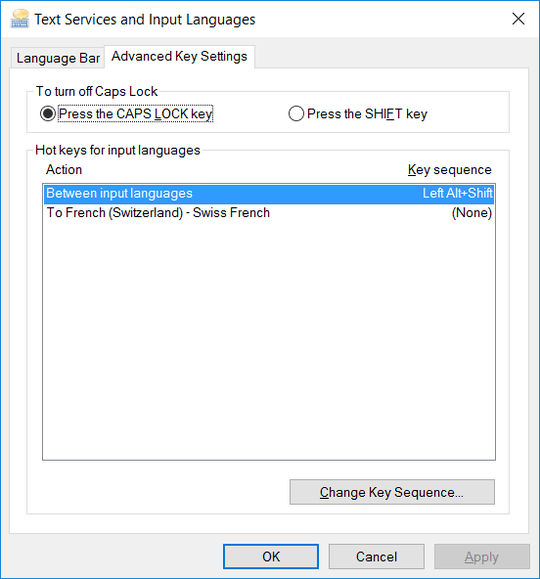
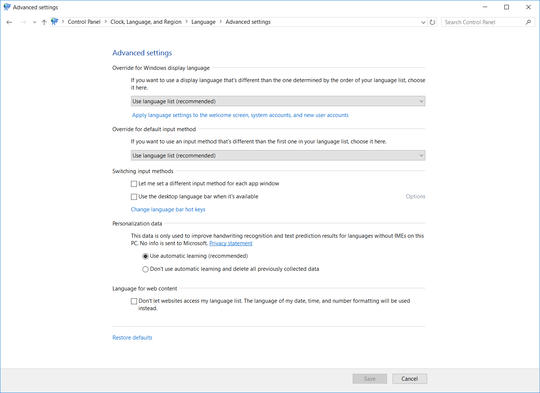

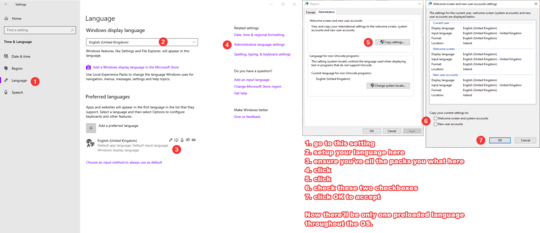
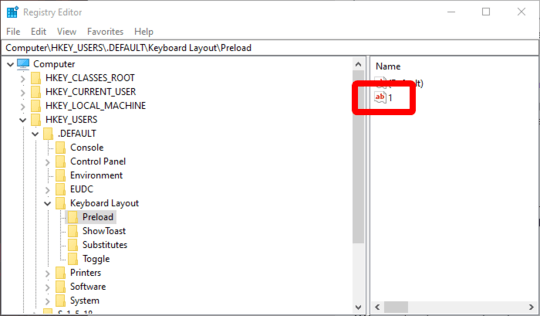
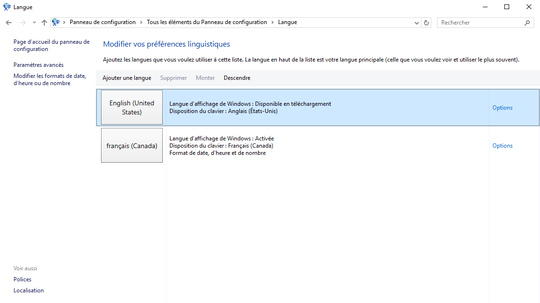
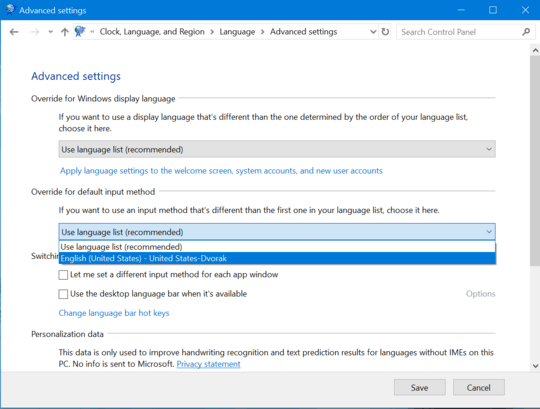
what if you need some script which would run at Autostart+DELETE THOSE UNWANTED ENTRIES? – Sergey Larin – 2017-09-06T22:46:03.110
Win + Shift + Space bar – SmartManoj – 2018-06-09T07:06:02.377
1Windows 10 April 2018 Update added an extra Language and I cannot remove it – SmartManoj – 2018-06-09T07:14:36.823
Only this worked for me https://answers.microsoft.com/en-us/windows/forum/windows_10-start-winpc/cant-remove-a-keyboard-layout-in-windows-10/058acf33-16d9-47f4-a24b-245b8823d90e And this also blocks from adding new layouts unless you allow it
– rofrol – 2018-09-12T09:11:14.160