29
12
I have just updated to Windows 10 April 2018 Update (1803 / 17134.1)
I had my laptop configured completely as UK with only a UK keyboard layout
Since the update, a US keyboard has been added so I now see the switch icon in my task bar
It appears that all the keyboard language settings are now migrated to the new Settings app and no longer in the old Control Panel
However, as can be seen from the screenshot above, the Remove button under the newly added US layout is greyed out (as is the UK one)
How can I remove the US layout?
UPDATE 1: I just updated my desktop and it hasn't added a US keyboard!
UPDATE 2: I added a third language (French) and was able to remove it, the button was enabled. The US remove button remained disabled both after adding French and after removing it.
UPDATE 3: I added another English language (Australian) and this cannot be removed! Button is disabled
UPDATE 4: I followed this answer except I removed the values from the keys for all users and also the values under the Substitutions key. The task bar switch icon is gone but I still have all 3 languages in Settings still
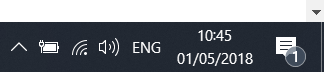
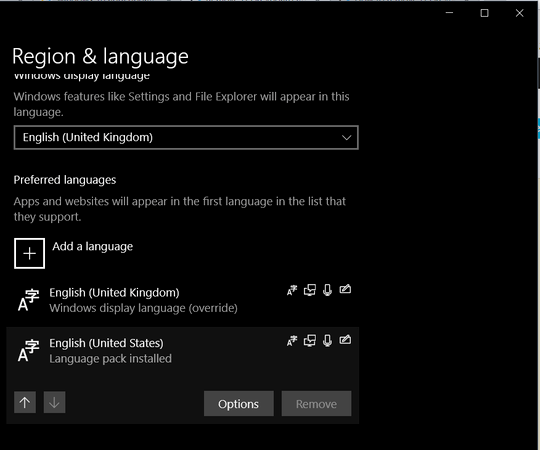
Have you tried to override it from the
Advanced keyboard settings? - you can get to it underRegion & language– arieljannai – 2018-05-01T11:44:02.357@arieljannai the override is set to UK but that does not enable the remove buttons – Shevek – 2018-05-01T11:46:02.307