9
The start of each day all my Excel files open very small. After I maximize them, they will open and close just fine for the rest of the day. But the next day they all open small again. Here are some details
- I'm not using a shortcut.
- I've tried holding the ctrl key when closing the file.
- Other Office files work fine.
- The behavior shows when in safe mode.
- Running Windows 10.
Here is what it looks like...
Whats going on?
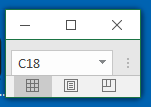
@Dave. Wow, that IS weird. almost exactly the same issue. – JimDel – 2016-06-09T14:31:30.997
1can you try closing the file with shift held (instead of CTRL) – Dave – 2016-06-09T15:17:17.900
1I have heard that clicking on "New Window" in the "View" tab, and then saving the workbook, will resolve this. See if that works. – CharlieRB – 2016-06-09T15:25:27.910
@CharlieRB Well I'm not sure why, but that seems to have worked! Time will tell but so far so good. Thanks! – JimDel – 2016-06-09T16:58:04.400
Great. I will post it as an answer. – CharlieRB – 2016-06-09T17:24:14.453