You can try to speed up windows a bit. By turning off some things.
Try this and see if it helps.
• All that is under the option autostart. just turn it off.
You don't need it. If your computer need a software to start when you you start your computer it will start. Trust me. So when you are in task manager go to startup and disable all.
• Next step is to turn off services you don't need. To do this go again to Task Manager and then services and after that open services.
I can tell you what to disable. But if you are unsure, just change it to manual.
If you have Amd or Nvidia services. Just change all to disable. You don't need em to run at auto.
Then you can disable all this: AxInstSV, AJRouter, AppReadiness, ALG, AppMgmt,
aspnet_state, BitLocker Drive Encryption Service, Connected Device Platform Service, Fax, InstallDriver Table Manager, Net.Tcp, XboxNetApiSvc, RemoteRegistry, Routing and Remote Access, Smart Card, Smart Card Device Enumeration Service, Smart Card Removal Policy, XblGameSave, XblAuthManager
All services above is useless for a ''normal'' user.
Then there is a lot of services you can change to manual. But i'm sure you find em by your self. Windows give you a description too what the service do.
• Next you can speed up your UI at the desktop. To do this press
Windows Key and R.
In the search windows write: sysdm.cpl in the next window that come up, go to
advanced and then the first settings you see. (There is 3). In next window you see disable this:
animate windows when minimizing and maximizing
animate controls and elements within the window
Animations in the taskbar
slide menus into view
smooth scrolling for list boxes
save taskbar thumbnails
show window contents while dragging
show shadows for icon labels
Show shadows under windows
Show shadows under mouse
If you do this it will run more smoothly.
• Press Windows key and R again and write: msconfig and press enter,
in the new window that you see go to services and press Hide all Microsoft services. After that just uncheck all services you see.
And restart you computer. I do this on all my computers fast or slow and it help somewhat for me. Windows do a lot of unnecessary things in the bakground that steal performans when you play or do some work.
// Marcus.
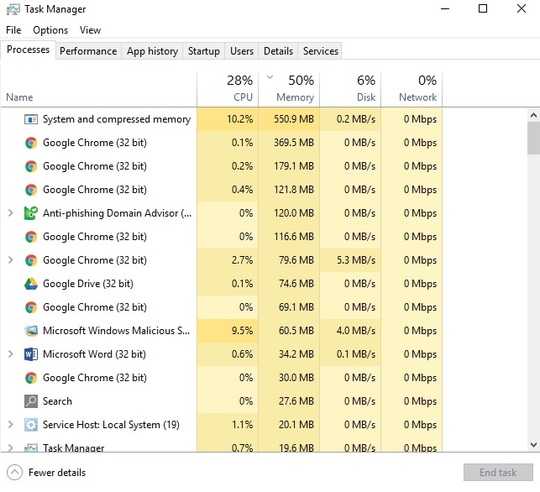
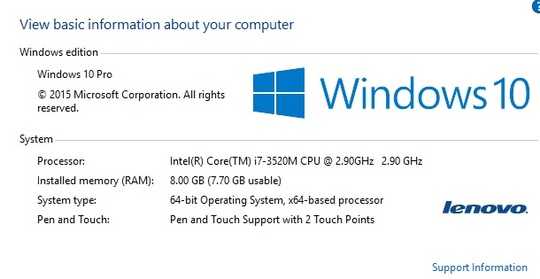
Is the HDD light always ON ? My laptop had this problem and was slow and the HDD failed later. I got another HDD (should have got a SSD) and it works perfectly – Suici Doga – 2016-05-17T13:14:52.730
have you tried to turn off Cortana or uninstall the update? Is your PC now faster? – magicandre1981 – 2016-05-19T04:38:09.100