30
7
I am trying to create a new partition on my laptop (XPS 12 9Q33, 128GB SSD) by shrinking the C:\ partition. However, despite the fact that it indicates there is enough space, it displays an error message. I have successfully done this on my desktop, but for some reason it fails on my laptop.
There is not enough space available on the disk(s) to complete this operation.
I am trying to shrink C:\ (which has ~25GB free) by 10GB.
I have:
- ensured there are no files at the end of the sector (disabling pagefile, etc.). See How can I shrink a Windows 10 partition? for how to do that (and you do need to do that).
- turned off my antivirus temporarily.
- disabled BitLocker encryption.
And it still fails. I've even tried Paragon's Partition Manager, which claims there is not enough space on the disk, which is not true.
I have even tried shrinking different sizes (down to 256MB), but to no avail (it still displays the same error).
Screenshots:
Any help would be appreciated.
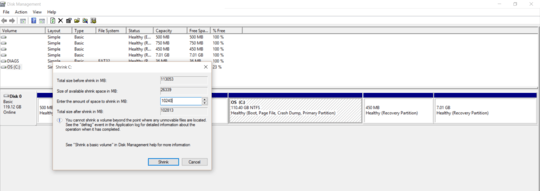
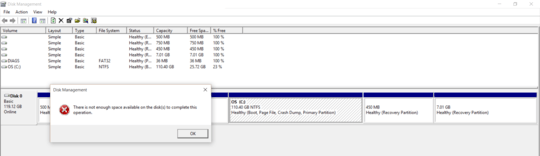
I know this is a very bad thing to do on SSDs, but the problem may be that there is not enough CONTIGUOUS space on the SSD being data scattered all across the drive, so have you tried defragmenting? – Manchineel – 2017-06-17T08:20:08.047