5
I am trying to share a folder on my Windows 10 machine. The computer is connected to the network via Ethernet. The problem is that when I try to access this shared folder from another Windows computer, I get an error saying that "Windows cannot access \\xxxxx" with an error code 0x80070035 (Network path was not found).
Now, if on the Windows 10 machine I turn the firewall off, the share can be accessed by the other computers with no problem. So this narrows down the problem to the firewall settings.
What is confusing is all of the "File and Printer Sharing" firewall settings are already enabled (see below).
What am I missing? Is there any other firewall rule to be enabled? Any ideas?
Thanks, AlefSin
(ps, I have only the Windows firewall, no other 3rd party virus protection or firewall programs).
Edit 1: I manually added a rule to the firewall to open TCP port 445. Now the shares are visible. So most probably what @Jacob mentioned is right: somehow the system does not recognize it is indeed connected to a "Private network", though at least parts of system think so:
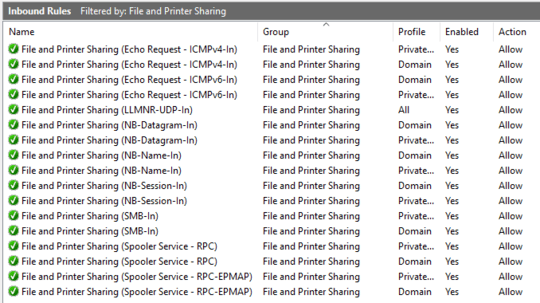
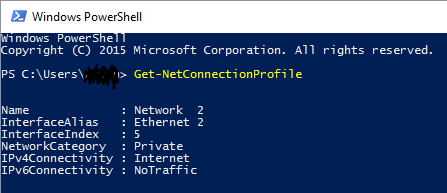

Your solution should be its own answer. – Ramhound – 2016-04-06T16:42:28.350
Well, it is not a good solution though. Manually opening ports on the firewall is not something I would consider a good practice. At best it is temporary patch. – AlefSin – 2016-04-06T16:44:19.063
Except its the proper solution? That is obviously the port that the service, which is used by this functionality, uses. Opening ports used by services, services you want to use, isn't a security concern. If you are that worried, configure the rule, to only allow intranet traffic. – Ramhound – 2016-04-06T16:46:03.233
You have a point. I'll wait a bit and if nobody comes up with a way to understand the underlying cause, I'll add it as an answer for future reference. – AlefSin – 2016-04-06T16:48:03.427
1Understanding Shared Folders and the Windows Firewall – Ramhound – 2016-04-06T16:50:04.863