0
1
I mounted a mapped drive from a server; it was set to automatically map this on every reboot, and it was set up to remembered the password, and everything was great. For a long time, I didn't have any problems.
But now, I had to change the server hosting the share. I kept the same IP address, but I changed the login name for the share. Now, Windows always complain "Incorrect password or unknown username" even after I remapped the drive and entered the new username and password. Now, even if I start from scratch, it won't remember the password even if I ask it to.
Starting with no mapped drives and an empty "Stored User Names and Passwords" in the
"control keymgr.dll"Key Manager.Next, I mapped a shared drive. I made sure to check the boxes "Reconnect at logon" and "Remember my password". screenshot for #1 and #2
Drive is then mapped and everything works fine for this session.
However, the problem is after a reboot, it prompts for a password when I access the mapped drive. screenshot for #3 and #4
I have tried using
"net use Z: \\192.168.0.208\share /savecred /persistent:yes"but it still has the same problem after a reboot. I also tried using"cmdkey /add:192.168.0.208 /user:192.168.0.208\vmware /pass:<PASSWORD>"but it doesn't fix this problem either. It always prompts like this after a reboot.I tried searching the forums but in every case, the suggestion is to do a
"net use /savecred"or "cmdkey" but these don't work for me. I also can't use a startup bat file that calls"net use Z: \\192.168.0.208\share <PASSWORD>"because other people can access my PC and can see the password stored in plain text.
I would appreciate any help on this problem. Thank you very much.
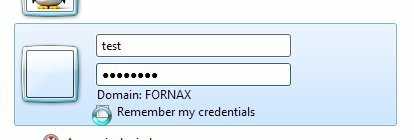
Thank you for the detailed explanation. Did you see the two screenshots? I already removed all the saved passwords and started over from scratch. I then saved the right password in the Key Manager, but after a reboot, it still has the error. – user577396 – 2016-04-02T14:56:56.237
You have to save it with address name instead of ip because your ip might be change in restart. – Hamid – 2016-04-03T11:10:02.853