Okay, so a few things after reading your question and some of the comments and your comments back and forth to and from others. I'm going to post some details and then a potential solution at the bottom that I've confirmed worked fine in a test/lab environment a while back, but I encourage you to read over my answer entirely as there are some gotchas, etc.
How to stop remote desktop logoff after closing the connection
For this question above, others have answered and suggested the GPO settings (idle and disconnected session time limits to unlimited) to look over and ensuring that the user disconnects rather than logoff.
I am logging to the currently active user. It still presents them with
the lock-screen as soon as I log in. Tested on 2 comps physically next
to each other, so visual examination from both sides is simple. This
has been since possibly XP, definitely 7 & continues on 10. I'd love
to be able to do it interactively, like I can with Apple's Remote
Desktop or even TeamViewer.
a. Using TeamViewer on Windows will still not allow multiple or concurrent RDP sessions on a Windows non-Server OS. It will allow you to interact with currently exisitng RDP sessions or active console sessions only so if you do not have more than one of those to connect to for interacting with, it'll not give you the expected result.
b. Microsoft sells Server OSes and Client Access Licenses for Terminal Server access with a cost associated per user or per device CAL as I've seen others mention in comments, answers, etc. So for Microsoft non-Server OSes, they leave this Terminal Server RDP expanded functionality not enabled or disabled for that reason for one.
c. Microsoft Server OSes usually can handle more concurrent sessions more effecient on the same machine with more memory support, and not having as much (non-Server bloatware type) Microsoft built-in features and functions enabled by default as non-Server OSes may have to ensure optimum performance so these unnecessary things just don't run. On a home PC more people may legitimately use these features and find them more useful than on a server in this type of environment for non-home (or client workstation) usage. On a server though, these may not be needed as much so I'd consider these bloatware more in the server OS context just to clarify what I mean here by the term "bloatware" in this particular instance.
The Potential Workaround
Warning: I'd suggest doing this in only a test or lab environment for testing purposes only a I'd never suggest using it for production purposes in a business environment. Otherwise, use with caution at your own risk as I have no idea about the legalities of usign this long-term otherwise for production purposes, etc.
Below is a link to a source called RDPWrap that's on GITHub that's a free download. They've posted full instructions with screen shots, etc. on the site with step-by-step detail so it shouldn't be too difficult to figure out.
To download what you'll need that's the actual install file rather than the non-compiled source code, from the below link named RDPWrap Install File Download Link in the in the Download section of that page, click on the link named RDPWrap-v1.6.zip to download the EXE and batch install files, etc. contained within this ZIP file (see below screen shot).
Gotchas
If you apply Windows Updates on one of your test machines and this functionality ends up not working afterwards, you may need to run the install again to patch over the files, etc. You may also need to check the source GITHub resources for other bug patches, etc. with new releases since this is something someone else provides.
Important: Domain level Group Policy and/or Security Policy settings may override all the below listed local Registry, local Group Policy, and local Security Policy settings. From what I can tell but not confirm myself, ensuring these settings are set as specified will prevent disconnected RDP sessions from being logged off after a certain period of time. You may need to reboot the machine after making any local settings changed below for those to become effective. You may need to check for domain level Group Policy or Security Policy settings that take precedence over the local settings if you still have trouble after ensuring these settings are set locally per machine.
Change these registry values as shown in the screen shot to enable or disable the ability to allow more than one concurrent RDP session with the SAME account. You'll need to change and/or create this key manually perhaps and set per each run of the RDPWrap patch software on your test systems.
To change this setting, you'll need to perform a registry change. The
following steps describe the process:
- Start Registry Editor (by default, this is located at
c:\windows\regedit.exe).
Go to the following registry key:
HKEY_LOCAL_MACHINE\System\CurrentControlSet\Control\TerminalServer
If the fSingleSessionPerUser value doesn't exist, create a new DWORD
value named fSingleSessionPerUser
Open the fSingleSessionPerUser value. The possible values for this
setting are as follows:
0x0
Allow multiple sessions per user
0x1
Force each user to a single session
Enter the new setting, and then click OK.
A. From GPEDIT.MSC ALL the below settings in both Computer Configuration and User Configuration need to be set to a State of Not configured.
These Group Policy settings are located in the following locations:
Computer Configuration\Policies\Administrative Templates\Windows
Components\Remote Desktop Services\Remote Desktop Session
Host\Session Time LimitsUser Configuration\Policies\Administrative Templates\Windows
Components\Remote Desktop Services\Remote Desktop Session
Host\Session Time Limits
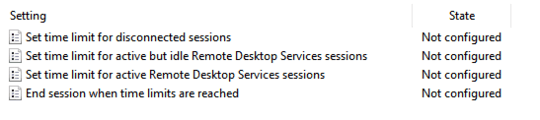
B. From SECPOL.MSC the below (screen shot highlighted) setting in Interactive logon: Do not require CTRL+ALT+DEL needs to be set to a Enabled.
1. Local Policies\Security Options
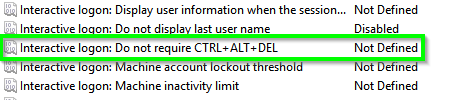
Download Link Screen Shot
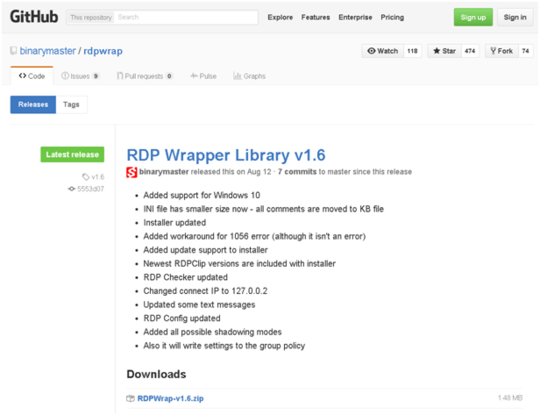
Sources:
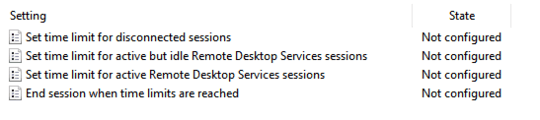
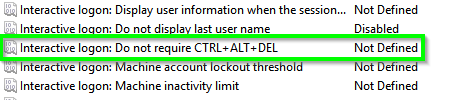
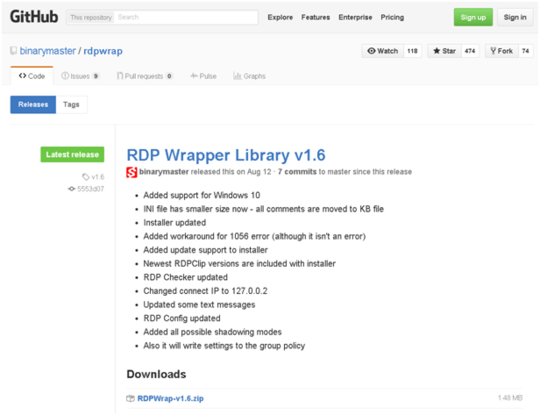
Strange, it never happend to me using default settings on win 8 or win 7. As long as you do not press win button and press log out it should just close the session but not log out. – Ivan Viktorovic – 2015-12-03T22:08:39.423
I have connected to remote machine and then I exit the remote connection. I want that the remote machine shall not logg off – PKSA – 2015-12-04T06:18:00.353
The thing is that it logs out the remote user as you log in, so simply closing the connection doesn't reinstate the previous user. I'd love to find a workaround for this too. – Tetsujin – 2015-12-04T11:20:54.360
Yeh thats right as long as you use two differnet users, if it is same same it just takes that session. You need a terminal server or a server version if you want multiple sessions with the same user i think – Ivan Viktorovic – 2015-12-04T12:57:04.993
I am logging to the currently active user. It still presents them with the lock-screen as soon as I log in. Tested on 2 comps physically next to each other, so visual examination from both sides is simple. This has been since possibly XP, definitely 7 & continues on 10. I'd love to be able to do it interactively, like I can with Apple's Remote Desktop or even TeamViewer. – Tetsujin – 2015-12-06T12:46:28.287
Curious to know what error these 2 commands give you (tscon.exe 0 /dest:console tscon.exe 1 /dest:console), as this is what I use daily. – IronWilliamCash – 2016-10-03T19:46:51.437