12
4
I recently was forced to destroy everything in the ~/Library/Keychains folder on my Mac (we're using Active Directory users and I've always had keychain troubles when it's time to change the password). I've done this plenty of times before.
However this time, Chrome is no longer saving passwords at all. It still prompts me if I want to save them and occasionally autofills a name (though I suspect that's Mac OS rather than Chrome).
I've already checked and both boxes under "Passwords and Forms" are checked in settings. There are no sites listed under "Manage Passwords." I've also checked to make sure both the Local Items and Login Items keychains are unlocked in Keychain Access.
Any ideas?
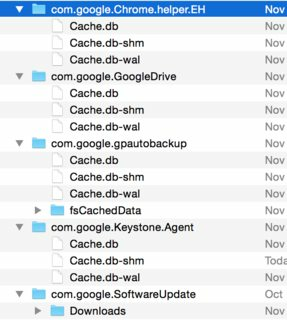
Worked like a charm. Thank you kindly! (I seriously should have thought of this myself. It's basic program reset 101 for Mac) – ghostof101 – 2015-12-15T16:28:55.230
1By these process, you will lost all stored data on your browser, be careful and save them before you removed them – Fa.Shapouri – 2017-01-15T06:45:55.520
1Deleting the Google Drive folders is not necessary. – Miloš Černilovský – 2017-05-01T20:29:49.370
@Fa.Shapouri which is why you sign into Chrome to save it to the cloud and then import back....you might need another computer though. – einarc – 2018-10-02T16:18:17.587
3You don't have to delete everything, you only need to quit Chrome completely, then delete "Login Data" and "Login Data-journal" from ~/Library/Application Support/Google/Chrome/Profile X/ . If you have a lot of profiles you can do this with a one liner: find ~/Library/"Application Support"/Google/Chrome/ -type f -name "Login Data*" -delete – Andy Fraley – 2019-01-25T20:39:59.217
@AndyFraley, deleting those two sub-folders worked. Consider making a separate answer so we can upvote it as this answer, while correct, is overkill. – Yzmir Ramirez – 2019-02-17T00:33:05.507