I got this problem but wasn't using Google to sync passwords, so the accepted answer wouldn't work for me.
As of the time of writing (Chrome 60), I managed to get passwords saving again (based on a hunch) by doing the following:
- Close Chrome
- Delete the following (in my case,
<ProfileName> was Default):
~/Library/Application Support/Google/Chrome/<ProfileName>/Login Data~/Library/Application Support/Google/Chrome/<ProfileName>/Login Data-journal
- Relaunch Chrome, try saving a password, check the saved passwords list in advanced settings
If you can't see the Library folder in Finder, go to your home directory, View > Show View Options > Show Library Folder.
In my case I migrated my Google Chrome configuration from one Mac to another. While most things survived intact, the passwords did not -- and like the OP I would get the save prompt but nothing would get saved.
My profile was deliberately NOT synced with Google, and so I wanted to avoid deleting the entire profile if I could help it.
The hunch was that I was looking for something that would store credentials (and so would feature a word like "credential" or "login") and would be a database (and so would probably have a "journal" file alongside it).
I haven't noticed any side-effects, so it seems to have paid off. That said, I would recommend backing things up before deleting random files. :)
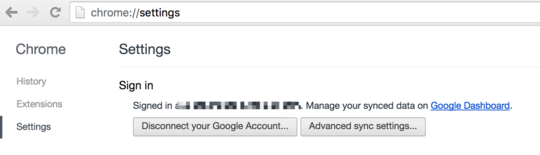
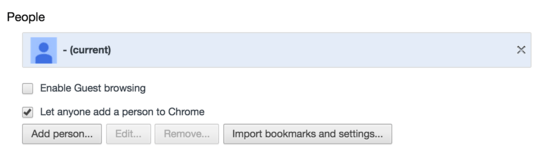
I had the exact same issue after migration the profile-folder from one computer to the other. Removing
Loding Data*fixed it for me too. Finally! – jottr – 2018-06-29T14:36:43.653I do my best to minimize information sharing with google. So deleting my complete profile is not an option as I would lose all bookmarks, history, customisation... Thanks a million for this simple and effective solution ! – CuriousFab – 2018-07-10T00:24:45.563
1Thanks a bunch! Had the same issue with a browser based on Chromium. In that case the folder which hosts
Login Dataand the journal is~/Library/Application Support/Chromium/Default. – Marcel Stör – 2019-03-05T13:58:56.2231Still relevant (and working!) for Chrome 72 – Andenthal – 2019-03-13T17:23:10.557