It sounds like perhaps the wire and/or setup of DHCP (assignment of IPs) might be an issue.
Here are some items to try in order:
- I would verify that the cable is making a good connection on both sides. Disconnect and reconnect both ends.
- Try a different patch cord.
- Check your network settings: System Preferences, Network, Click on the Ethernet on the left. On the right, it should say "IPv4: Using DHCP" on the drop down.
- If that was already set, try the "Advanced" button, then "Renew DHCP Lease"
- Finally, some people have reported success by removing their "Ethernet" config from the Network settings and then re-adding. To do this:
- Click on the Ethernet entry on the left in Network Settings
- Click on the minus sign under the list (this removes it)
- Click on the plus sign under the list. Select "Ethernet" on the Interface Dropdown (this will add Ethernet back)
- Finally, click APPLY for the new interface settings to be saved. After a few seconds, you should see "connected" and clicking on the interface will show you your IP address.
If these don't work, you might have a legitimate hardware issue. I would recommend a call to Apple (they will help you over the phone generally, depending on how old your Mac is and whether or not you have Apple Care.) Alternatives: a visit to your local Mac shop (there aren't many, but there are some) or a visit to your local Apple Store.
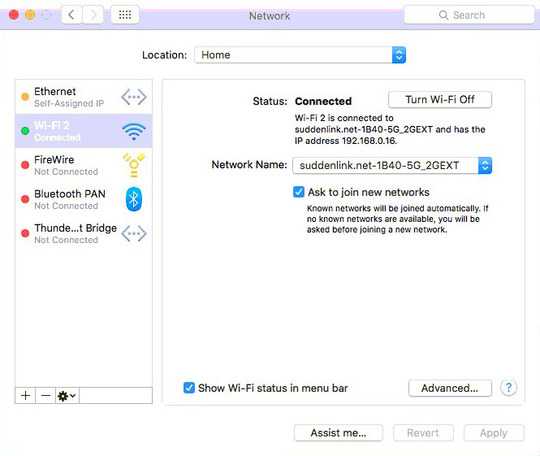
Simply rebooting my computer worked for me. – patapouf_ai – 2017-09-14T17:20:19.210