17
4
I've recently upgraded from Windows 8.1 to Windows 10.
I'm using my computer as a WiFi hotspot, and I can't get that to work in Windows 10.
First, I'm setting up the network:
netsh wlan set hostednetwork mode=allow ssid=[name] key=[password]
I'm trying to start the network:
netsh wlan start hostednetwork
The hosted network couldn't be started.
The group or resource is not in the correct state to perform the requested operation.
Investigating a little, I saw that I need to enable "Microsoft Hosted Network Virtual Adapter" on the Device Manager, but it is not there.
Next, I tried
netsh wlan show drivers
Interface name: Wi-Fi
Driver : Dell Wireless 1704 802.11b/g/n (2.4GHz)
Vendor : Broadcom
Provider : Broadcom
Date : 30/07/2015
Version : 7.35.295.0
INF file : C:\WINDOWS\INF\oem162.inf
Files : 4 total
C:\WINDOWS\system32\DRIVERS\bcmwl63a.sys
C:\WINDOWS\system32\bcmihvsrv64.dll
C:\WINDOWS\system32\bcmihvui64.dll
C:\WINDOWS\system32\DRIVERS\vwifibus.sys
Type : Native Wi-Fi Driver
Radio types supported : 802.11n 802.11g 802.11b
FIPS 140-2 mode supported : Yes
802.11w Management Frame Protection supported : Yes
Hosted network supported : No
Authentication and cipher supported in infrastructure mode:
Open None
Open WEP
WPA-Enterprise TKIP
WPA-Enterprise CCMP
WPA-Personal TKIP
WPA-Personal CCMP
WPA2-Enterprise TKIP
WPA2-Enterprise CCMP
WPA2-Personal TKIP
WPA2-Personal CCMP
Vendor defined Vendor defined
Vendor defined Vendor defined
IHV service present : Yes
IHV adapter OUI : [00 10 18], type: [00]
IHV extensibility DLL path: C:\WINDOWS\System32\bcmihvsrv64.dll
IHV UI extensibility ClSID: {aaa6dee9-31b9-4f18-ab39-82ef9b06eb73}
IHV diagnostics CLSID : {00000000-0000-0000-0000-000000000000}
Wireless Display Supported: Yes (Graphics Driver: Yes, Wi-Fi Driver: Yes)
I have Hosted network supported : No - which I think is the cause of my problem.
How can I fix this issue? Did anything change in Windows 10?
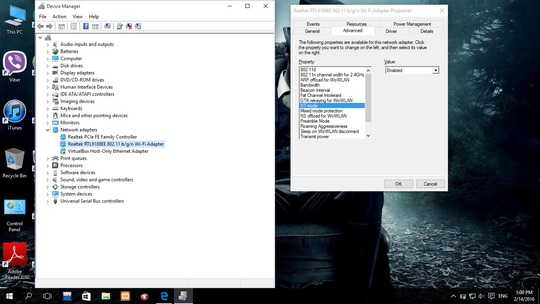
If it used to work in 8 and doesnt worked in 10 then we know HW support is present and thus its a driver issue. Remove the driver completely and manually grab the latest from dell. – Linef4ult – 2015-10-05T10:03:14.560
I have the same issue with
7.35.295.0driver version, which is proposed by Windows 10 Update. The default version6.3.xis OK, but the new one, which Windows 10 downloads automatically breaks the functionality. – Mike B. – 2016-01-01T15:31:52.773