8
9
Since updating to Windows 10 1607 (the "Anniversary Update") my shared WiFi adapter isn't shared any more.
I share the WiFi connection with a Hyper-V switch so that my VMs have Internet access via the Surface Pro 2's WiFi connection. But since the update, this only works after manually disabling and re-enabling Internet Connection Sharing. Otherwise the internet sharing doesn't work even though the option is set in WiFi properties.
An ideas?
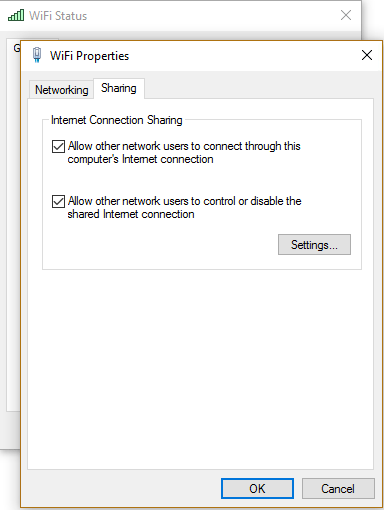
It's the script linked to by @Dmitriy Bykov above slightly modified. – Andrew J. Brehm – 2016-09-09T21:10:44.997
Question - what exactly are
– Kobi – 2016-09-24T15:53:39.187sPublicAdapterNameandsPrivateAdapterName, how do I know the correct names? (by the way, I asked this question, but nothing works for me after the anniversary update)1They are the adapter names as given by ipconfig.exe or the Network Connections control panel. sPublicAdapterName is the one connected to the outer network (ultimately the Internet), sPrivateAdapterName is the one you want to share the connection on. On my Surface Pro they are called Wifi and vEthernet since I am sharing the Internet connection of the Wifi network with the Hyper-V network inside the tablet. – Andrew J. Brehm – 2016-10-01T20:01:39.217
@AndrewJ.Brehm could you be more specific how to set this up? I am not Windows 8+ (super)user but I am the only one that can help my friend. Could you please make screenshot with
ipconfigand circle whole name that should be put as parameter. What if my "private" network is always "Unidentified Network" - but ping between the machines work. host - 192.168.137.1, client - 192.168.137.x – Kyslik – 2016-10-02T18:04:04.957From user Jzep: In which application do I have to run the code and where exactly do I have to enter my adapter names? Do I only need to replace sPublicAdapterName and sPrivateAdapterName? Do I only need to replace the part where "Name" stands?
– fixer1234 – 2018-12-02T00:12:06.987This answer contains a PowerShell script – Ramhound – 2018-12-02T02:31:30.910