117
56
For the past several versions (since Windows Vista, I think), if you hit the Windows key and start typing, Windows will search for applications.
Since upgrading to Windows 10 with Cortana, she is only hit or miss at finding applications. And she doesn't do partial searches, either.
Some examples:
- WinKey + type "Paint" does not find "mspaint". Instead it suggests some applications from the store.
- WinKey + type "Excel" does not find Excel. Nor does typing "Word" find Word. However, typing OneNote finds OneNote.
What is the reason for this behavior and how I can get Cortana to find the applications installed on my machine again? Is there a setting I am missing?
If I browse to "C:\ProgramData\Microsoft\Windows\Start Menu\Programs" I can see that the shortcuts for these applications all still exist. But Cortana is not finding them. Everything from the Microsoft Office applications to IIS to Beyond Compare to hundreds of other applications I have installed.
Where can I set which folders Cortana indexes?
As you can see in the screen shot below, this Start Menu folder is, indeed, indexed:
However, none of these applications are coming back as search results from the "start" menu.
It may be related to this issue as well.
I did a brand new install of Skype (for desktop), and it shows up nowhere in the start menu. And typing in "Skype" to search for the application does not find it. But the shortcut to Skype is definitely in this location:
C:\Users\Patrick\AppData\Roaming\Microsoft\Windows\Start Menu\Programs\Skype
EDIT
The latest Windows 10 update (Threshold 2) has solved this issue for me. Cortana now finds all my files with no issues. Previously my only solution was to use Classic Shell, I've been able to uninstall that now and use the standard Windows Start menu.
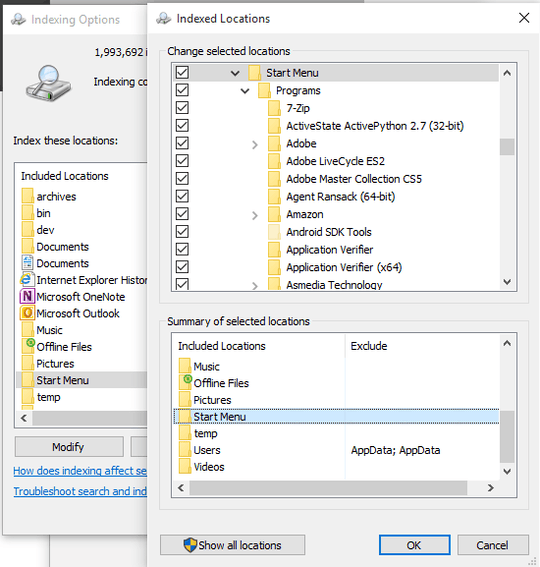
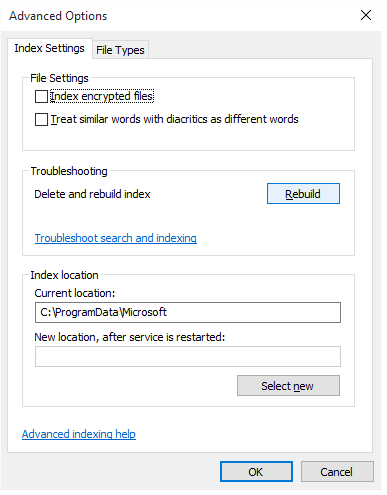
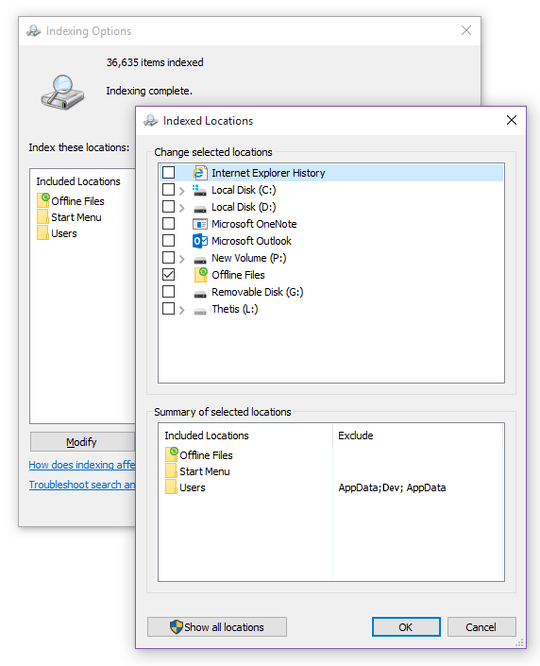
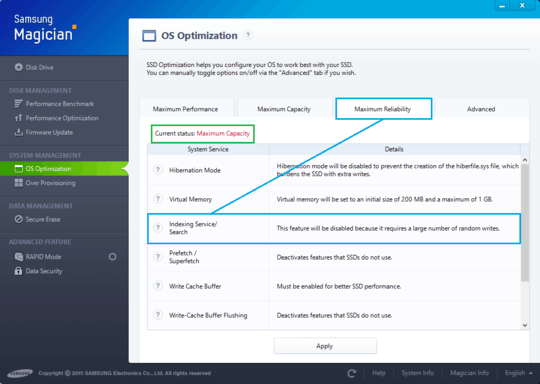
When I search for paint, it finds "Paint, Desktop app". You don't see the Paint app at all? Did you change Cortana or Search settings? – MC10 – 2015-08-03T16:32:42.770
Nope. If I type "mspaint" it finds "Paint, Run Command". Let me see if i can find the search settings and see if something isn't checked correctly. (edit: there doesn't seem to be an option for this) – CleverPatrick – 2015-08-03T16:34:21.517
1I'm experiencing the same issue and I did a fresh install of windows 10 yesterday. This is so annoying. – Augusto Barreto – 2015-08-11T14:41:03.777
4I found that if you go to C:\ProgramData\Microsoft\Windows\Start Menu\Programs and open the shortcut "Search", it opens the "Search Everywhere" feature from Win 8, and there all the apps appear, so it has to be a bug in the new search UI of win 10, and not in the indexing options. I just wish that "win + s" could open "Search Everywhere" instead of Cortana. – Augusto Barreto – 2015-08-11T17:39:56.190
Cause Cortana is a dumb creature! – Sypress – 2015-08-18T19:48:21.907
It shows the folders but not the contents! E.g. I have a folder for Sql server shortcuts in my programdata, and searching for sql will show the folder that contains them, but not the apps / shortcuts within them! ARGH!!!!!!!!!!!!! – user41270 – 2015-08-25T20:17:10.013
I'm fighting this as well, but mine just seems to be extremely slow - if I wait between 7 to 10 seconds, it will usually find what I'm looking for. I can do the exact search again and it takes a full 7 to 10 seconds again, so it's not even caching previous searches. Very fast PC so this is frustrating. – boomhauer – 2015-09-07T17:09:27.197
Windows 10 is buggy as h3ll and Cortana is a pinnacle of MS nonsense. Just spent $5 on Start10 - looks good and works great. – Oleg – 2016-02-27T03:37:43.597
As of May 2016 the indexing of application shortcuts manually copied into the start menu directories is still buggy. I switched to Classic Shell and am more than happy. – Sébastien – 2016-05-10T16:18:19.220
For me the problem appeared to be in disabling "User Account Control: Use Admin Approval Mode for the built-in Administrator account" policy. Also StartMenu search doesn't need indexing or Windows Search service at all. – Arthur – 2016-11-18T07:15:21.927
See my answer, here: https://superuser.com/a/1208858/584439
– Xharlie – 2017-05-13T16:00:01.393