Window Color and Appearance removed in Win10?
Answers
20
Although the Window Color and Appearance dialog is no longer available, you can still edit the underlying registry settings in HKEY_CURRENT_USER\Control Panel\Colors
For example, change your background color from white to grey by changing the Window property from 255 255 255 to 160 160 160
The three numbers in each entry are the RGB (Red, Green, Blue) codes for the color required. Each number can be any value from 0 to 255 to allow you to choose any of over 16 million colors. For example, white is 255 255 255, red is 255 0 0, blue is 0 0 255. Please note that there is a single space between each number.
You can get help with the colors using an online color picker such as www.colorpicker.com, selecting the color you want and making a note of the RGB codes and then entering them into the registry setting.
I found a computer restart was required though a log off/on again may suffice for the changes to take effect.
2Is there anywhere an explanation of what each setting does? – Herman Toothrot – 2017-07-17T11:41:13.163
1Best answer yet! – Ultralisk – 2018-10-04T07:03:44.980
1
There's another Reg location that also contain the same items. Any idea what is the difference? HKEY_CURRENT_USER\Control Panel\Desktop\Colors
3
Take a look: Color and Appearance shortcut - Create in Windows 10
Windows 10 includes a new black system theme across the Start menu, Taskbar, and Action Center. There is now support for AutoColor which pulls the primary color from your desktop background.
By default, you can choose a color for your Start menu accents, Start button, taskbar, buttons, text, Settings accents, sign-in screen accents, and Action Center accents in the Settings app now.
The old Color and Appearance Control Panel will also let you change the color intensity and includes a color mixer to let you have a wider choice of colors to select from than you can in Settings.
This tutorial will show you how to download or create a Color and Appearance shortcut that opens to the old Control Panel method to change colors for your account in Windows 10.
Click/tap on the Download button below to download the .zip file.
Save the .zip file to your desktop.
Unblock the .zip file.
Open the .zip file, and extract (drag and drop) the shortcut to your desktop.
If you like, you can Pin to Taskbar, Pin to Start, add to All apps, add to Quick Launch, assign a keyboard shortcut to, or move this shortcut to where you like for easy use.
When finished, you can delete the downloaded .zip file if you like.
9Shortcut points to: %windir%\System32\rundll32.exe shell32.dll,Control_RunDLL desk.cpl,Advanced,@Advanced – c97 – 2015-08-03T14:01:59.833
Yes, it's correct. You can ether download or create the shortcut by yourself using this link. – duDE – 2015-08-03T14:05:16.300
2It seems the shortcut you provided can only access the window you listed, but cannot access the dialog I listed in my question. – C. Wang – 2015-08-03T14:06:50.677
3So there is no way to customize the window color in Win10, just like the picture I listed, where I would like to change the background color of all the window from white to light yellow, right? – C. Wang – 2015-08-03T14:13:00.033
No, IMHO there is no other way apart of the dialog I've pointed in my answer. – duDE – 2015-08-03T14:16:05.663
2LINK DOES NOT WORK. – Ultralisk – 2018-10-04T06:58:14.983
1
I found another answer which seems to work better, mainly because the above script does not work properly on my computer. Colour saturation and intensity actually change a turqoise colour to a navy blue when slider is at minimum position, rather than making the colour less intense or less saturated.
Here is what I found on another thread: Just create a batch file (.BAT) using notepad, which has the following command-line command in it
control /name Microsoft.Personalization /page pageWallpaper
So I took the above command and created a file called "Desktop Customer Colors.bat" and placed it (or a shortcut that points to it) on my Windows 10 desktop. This opens the following window:
Change background color:
Here is the color palette:
3this feature no longer goes to the legacy control panel in the Creators Update. – Daniel A. White – 2017-07-28T12:37:48.150
1DOES NOT WORK anymore :( – Ultralisk – 2018-10-04T06:56:46.503
0
In case you just want to change application background color ONLY (e.g. Microsoft Word) and leave other settings untouched, please see another Super User question: How to change default window background color in Windows 10? and read the answer by Vinayak to create a .theme file to make that change.
5You should quote the relevant information so a reader like myself doesn't have to go to another link. – Ramhound – 2016-06-08T17:55:50.327
0
Classic Color Panel gives you a GUI to control many of the values in HKEY_CURRENT_USER\Control Panel\Colors.
But, as the author notes, for Windows 10 "Unfortunately, the settings of Classic Color Panel do not always have an impact on the actually displayed image elements."
In my experience, it makes almost no difference to the total mess of Windows 10 color control.
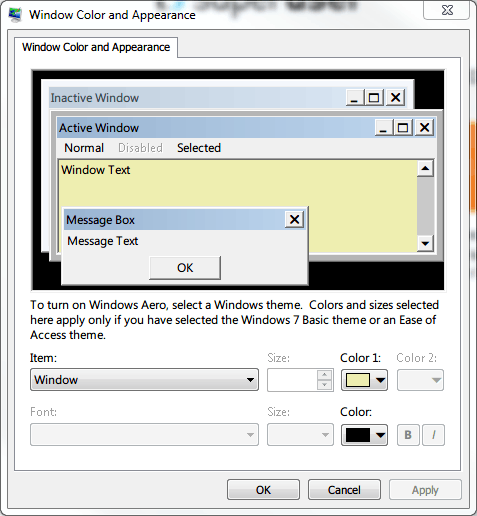
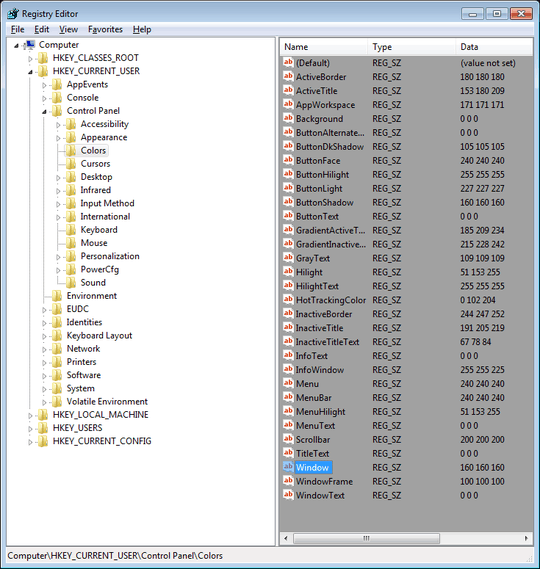
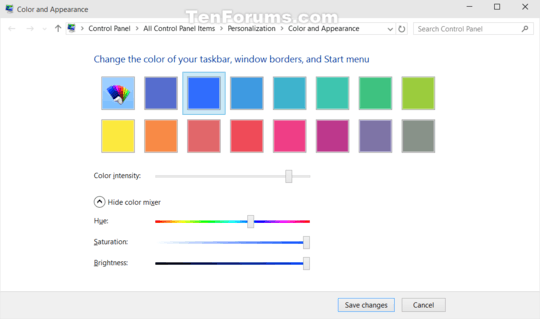
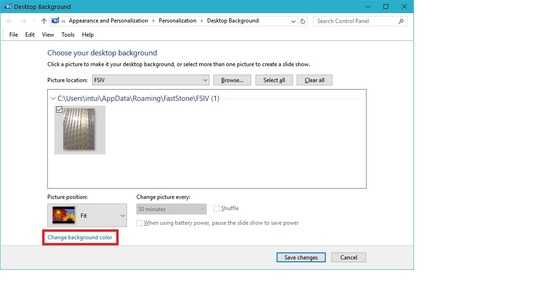
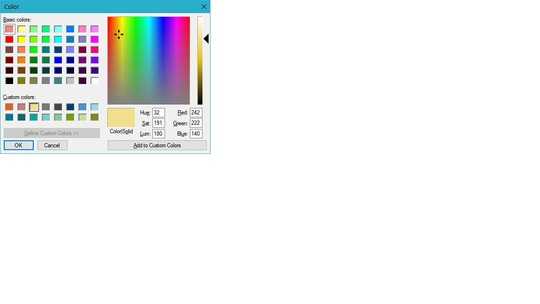

1
I don't think that exact option exists anymore in Windows 10 but there is a similar workaround: http://www.tenforums.com/tutorials/3380-color-appearance-change-windows-10-a.html
– MC10 – 2015-08-03T14:35:31.2001
There is no way to change this like in Windows 7, however see this answer here: http://superuser.com/a/1078778/128359
– Michael Frank – 2016-06-08T00:20:24.047duplicate of: https://superuser.com/questions/1002847/how-to-change-default-window-background-color-in-windows-10/1078778#1078778
– Ultralisk – 2018-10-04T06:59:23.273