79
47
I've observed a strange behaviour with Windows Update (Win7 SP1). The process svchost is consuming an entire core of my Virtual Machine (VirtualBox) doing nothing (i.e., there is no network traffic and the folder C:\Windows\SoftwareDistribution remains at the same size with the same number of files). Moreover, the process sometimes consumes a large quantity of memory (> 1 GB). I've also noted that sometimes the folder SoftwareDistribution increases in size during a period of time, and after that nothing happens and svchost continues to consume an entire core.
I know that the problem is with Windows Update, since I've tracked (using Resource Monitor) what service is related with the behaviour related above.
The image below shows what I'm facing:
The next image shows a detailed information about svchost:
If I try to perform the update, nothing happens. The Windows Update doesn't progress. See the image below:
I left this machine trying to do the update for 4 hours. During this time the consumption of CPU remained high (as related above) and no update was installed.
My question is the following:
What is the reason why Windows Update doesn't work and still consumes an entire core of my processor doing nothing?
Related Question(s):
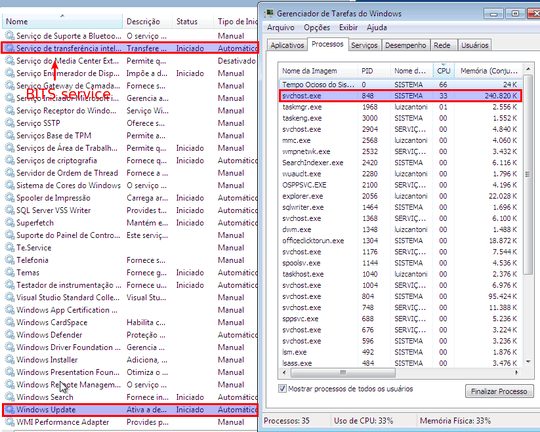
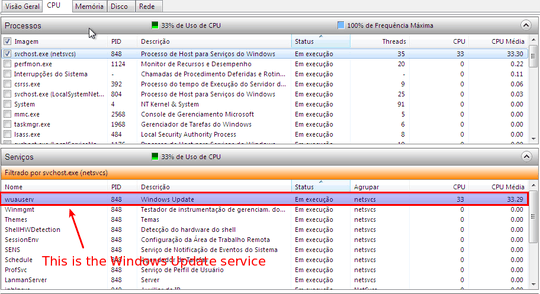
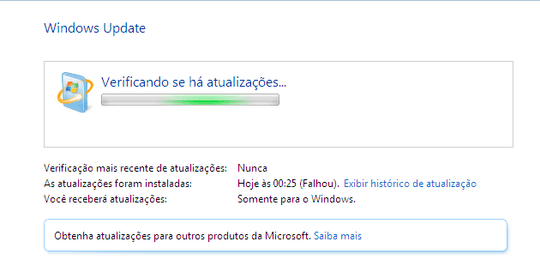
Using WSUS Offline, it’s also (mostly) possible to work around this issue.
– Daniel B – 2015-11-06T20:43:31.3232I can't add an answer cause site thinks I have <10 reputation, here's what worked for me on my Windows 7 VM. This is probably specific to VM's.
Basically Windows Update does not work well on 1 core. – Eugene K – 2016-01-08T21:50:52.923
Bunch of computers in my work network have one core consumed by Windows Updates all the time, but users don't even notice this. Microsoft should connect all those computers into distributed computing system and get hundreds petaFLOPS of free computing power. – Andrei – 2016-10-20T12:59:11.033