124
54
The keys Home, End, PageUp, PageDown all type a ~ in my bash session instead of moving the cursor / view around. Why does this happen and which settings do I need to change?
GNU bash, version 4.0.28(1)-release (x86_64--netbsd)
PuTTY v0.60
The question originally read:
In PuTTY, why does pressing the "Home" key on the shell (bash) type a "~"? Or rather, how do I make it move the cursor to the start of the command I've typed?
(I thought the reason was that ~ is the home directory, but the answers say this is not so.)
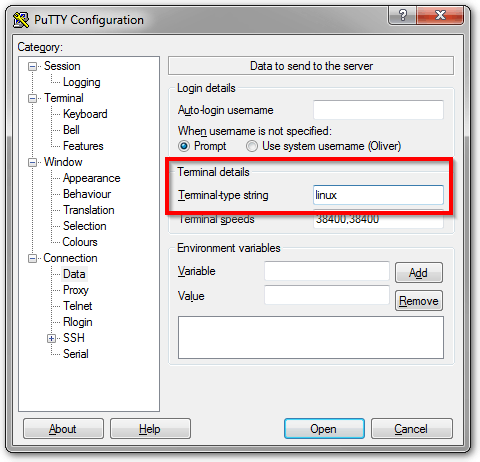
5Emphasis: not
Terminal -> Keyboard"The Function keys and keypad". – Elazar – 2014-12-03T13:43:47.7203It works but creates other problems like disabling mouse support. so, it is not acceptable solution for me – Anton – 2015-09-22T20:58:27.800
This solution also enables umlauts inside putty when connecting to OS X! – lorem monkey – 2016-03-03T17:30:02.860
2
Thanks! I had this problem after I tred to make Ctrl Left/Right work using this method (http://superuser.com/a/103097/45410).
– Edwin Yip – 2012-11-04T17:04:46.580