1
When updates are pending, at login screen of Windows 8 there is a notification
Your PC will restart in 1 day to finish installing important updates.
Is there a way to determine exact date/time of planned restart?
Practical reason: Restart Friday 2:10 PM is different from restart Friday 7:30 PM because it can influence my planning of Friday's work. When restart comes during work hours, it can easily take 20 minutes until I return to the point where I left (opened apps, documents etc.).
EDIT: I don't think I'd like to disable automatic restarts at the moment. Generally I welcome them. Otherwise I won't restart until I meet the bluescreen :) but I don't want to go this way.
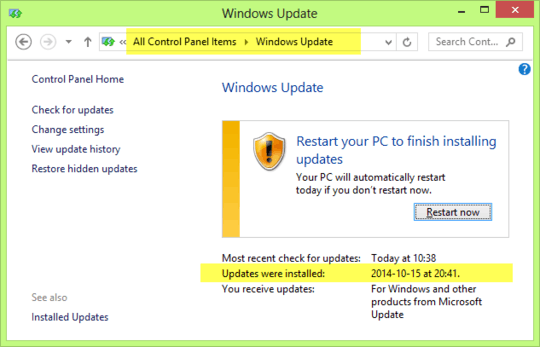
Is there a way you can turn off the auto-restart so you can schedule your own restart time? This way you remain in control of when the update/restart occurs... – Kinnectus – 2014-10-16T20:24:52.150
Its 48 hours after its last been ran. Since you can schedule when windows will check for updates. This 48 window cannot be changed if you allow windows to handle automatically download and install updates but you can change when it will look – Ramhound – 2014-10-16T20:25:14.403
@BigChris - sure, but I thought if there is a way without this technique. Simply to look and THEN decide whether I'll google for (and learn) what you proposed or simply accept the deadline I see. – miroxlav – 2014-10-16T20:30:00.603
@Ramhound - it is 3 days (I don't know if full 72 hours), not 48 hours. Source here. You can see
– miroxlav – 2014-10-16T20:31:38.540In 2 days,In 1 day,TodayYou’re having an XY problem. You really want to disable the automatic restarts, which can be done.
– kinokijuf – 2014-10-16T20:36:05.773@miroxlav 48,72 hours same difference, the behavior is new in 8 compared to 7 and below – Ramhound – 2014-10-16T20:38:07.943
@kinokijuf - Thanks for the source but I'd like to keep automatic restart mechanism as it is. If I disable it, I should not forget to re-enable it... And what if I won't restart my PC for 365 days? I don't want this... Just wanted to go into some "symbiosis" with Win8 :) Based on this, sentence *You really want to disable the automatic restarts* is not very accurate for this exact case. – miroxlav – 2014-10-16T20:45:26.847
@miroxlav Are you really going to keep your computer running continuously for over a week? – kinokijuf – 2014-10-16T21:53:01.663
@kinokijuf - sometimes yes. But let's focus back on the original question: if there is a way to determine restart date/time (or remaining downtime). If the answer is "there is no widely known way" or "stop Windows Update service" (in non-permanent manner) I have no problem to accept it. If you think about being helpful, I suggest going this way. – miroxlav – 2014-10-17T08:29:15.143