44
8
I have a laptop running Windows 8. Although it originally ran well, it started having very bad performance issues. I decided to perform some research into the topic. Opening up Task Manager, I discovered a process called TiWorker.exe (I think this handles update checking) takes up ~50% of my CPU for the first hour my computer is on, then shuts down.
This causes my computer to have horrible load times an very bad performance. My CPU usage hovers between 90-100%, which is unacceptable. To put this into perspective, my CPU hovers between 0-20% and Linux, and the startup is quick. I understand that Linux has much better performance than Windows anyway, but this is excessive.
Is there any way I can cause TiWorker to take up less CPU? I really need my computer to be fast (at least, more so than a snail). Thanks for any help. I really appreciate it.
Here is my xperf etl file: https://www.dropbox.com/s/6le4j7ye9on0k79/HighCPUUsage.etl
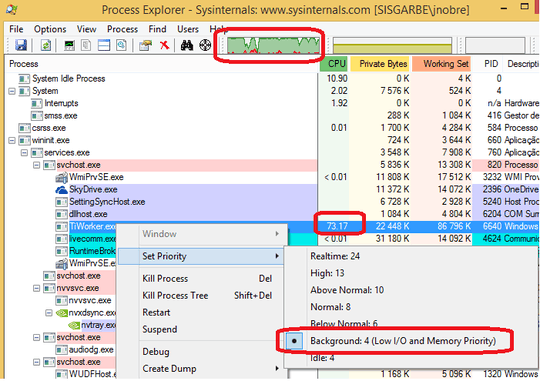
follow this when you have the TiWorker.exe issue again and upload the trace file: http://pastebin.com/pgE11HRD
– magicandre1981 – 2013-11-27T04:45:54.560the trace doesn't show any CPU usage by TiWorker.exe. Capture a trace when you have the usage again. – magicandre1981 – 2013-11-27T17:40:25.357