How can I increase the Hyper-V display resolution?
Answers
0
Install the Hyper-V Integration Services. This provides better display/input/network integration between the guest and host.
27
Here is how you can change the resolution of Ubuntu (Linux) running in Hyper-V:
- Install linux-image-extras (hyperv-drivers):
sudo apt-get install linux-image-extra-virtual - Open the Terminal and type:
sudo gedit /etc/default/grub - Find the line starting with
GRUB_CMDLINE_LINUX_DEFAULT, and addvideo=hyperv_fb:1920x1080(or your preferred resolution) in between the quotes (The maximum possible resolution is 1920x1080) like this:GRUB_CMDLINE_LINUX_DEFAULT="quiet splash video=hyperv_fb:1920x1080" - Save and Exit
- Run
sudo update-grub - Restart Hyper-V (restarting Ubuntu (Linux) might be enough)
Increased display size of Hyper-V to 1680x1050. My Windows 8 display resolution is 1920x1200:
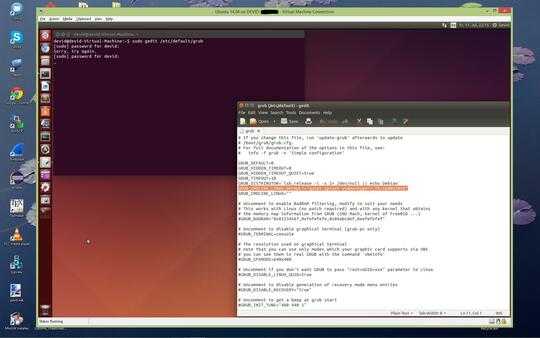
1Worked for me on my Win 8.1 host and Ubuntu 14.04 guest. – Gus – 2014-10-08T03:41:05.240
Did not work for me using Windows 8.1 host and Ubuntu 14.04 LTS. – null_pointer – 2014-11-06T04:37:44.660
When using 1920x1080 resolution it work but didn't work with 1920x1200. – null_pointer – 2014-11-06T04:57:28.510
@Michael I described above that it won't work if the resolution is bigger than: 1920x1080 – Devid – 2014-11-06T23:49:30.997
@Devid: I was jut confirming it still doesn't work at 1920x1200. My fault for the misunderstanding. – null_pointer – 2014-11-07T02:29:39.420
Did not work initially - unable to locate package. Performed a 'sudo apt-get update' which fixed that. [2c] – obiwanjacobi – 2015-12-07T18:32:26.987
1Know i shouldn't use this for "thank yous", but this is the best description on the internet! – HockeyJ – 2015-12-09T22:13:35.783
1Worked well on Thinkpad X1 with Windows 10, and Ubuntu LTS 14.04 inside Hyper-V. Resolution is 1920x1080 – mattias – 2016-02-28T08:19:26.217
Worked well on Windows 10 and Ubuntu 15.10 inside Hyper-V with resolution is 1920x1080. – styfle – 2016-03-17T21:42:43.490
This did not work for me. I'm on a custom Xidax PC with a resolution of 3840x2160. I've been running my PC at a much lower resolution for other reasons, but now that I've changed it back to 4k, it's tedious working on a miniature VM trying to troubleshoot the screen resolution. – Goodies – 2016-04-05T16:39:26.827
On my Windows 10 pro, for internal provided Ubuntu 18.04.1 LTS ubuntu, after running "sudo apt -y update" and "sudo apt -y upgrade", I only need to run "sudo apt-get install linux-image-extra-virtual", not need to manually make changes to Grub. – i88.ca – 2018-12-20T19:03:15.610
5
In the latest release of Ubuntu, the Hyper-V Integration Services are built into the kernel and won't help. Unfortunately even with windows, hyper-v won't display a larger resolution when accessing it through the virtual machine manager.
Try accessing it through VNC, you will be able to get a better resolution that way.
1There is a way to change the screen resolution, just check my answer. VNC and RDP will display in Full Screen but the performance is not good. – Devid – 2014-07-11T20:44:35.610
2Can you specify How to access it? – Pablo Jomer – 2016-05-23T13:26:09.203
1
I know this thread is old, but if it answers the question for others.
sudo nano /etc/default/grub
find:
GRUB_CMDLINE_LINUX_DEFAULT="There is probably stuff here"
At the end add splash video=hyperv_fb:1920x1080
It should appear like
GRUB_CMDLINE_LINUX_DEFAULT="quiet elevator=noop splash video=hyperv_fb:1920x1080"
then run
sudo update-grub
Enable BackPorts, for Jessie.
sudo nano /etc/apt/scources.list
add
deb http://ftp.debian.org/debian jessie-backports main
sudo apt-get update
sudo apt-get -t jessie-backports install hyperv-daemons
Reboot. Hopefully you will have joy!
Scobber
2
You pretty much replicated Devid's answer, or do you think you added some value here?
– zagrimsan – 2017-08-04T07:29:53.740All the solutions i had were exact to @devid. the one thing that got me over the line on a hyperv 2012 (not R2) host was the backports repository. adding that kernel param did nothing otherwise. – Scott Pepper – 2017-08-07T23:46:43.643
Ok, fair enough. Please edit your answer to highlight that difference and I will upvote it. (so formatting on it wouldn't hurt, either) – zagrimsan – 2017-08-08T07:32:53.367

1This want help change the screen resolution of Hyper-V. – Devid – 2014-07-11T20:43:22.930
The link doesn't work any more, I got: We're sorry, this download is no longer available. – i88.ca – 2018-12-20T18:45:09.503