5
3
I'm the owner of an HP Pavillion tx2120us tablet PC, which has a known problem of making the cursor jump to the lower right corner of the screen.
I've narrowed the problem down to the pen tablet function, since in Vista I was able to turn the tablet input process down, and the problem seemed to go away. It was a simple matter of just opening the task admin and killing the process.
However, as far as I can tell, I can't find the same process in Windows 7, and I have supposedly already turned the tablet functions via "Start" -> "Control Panel" > "Programs and Features" > "Turn Windows features on or off". Yet after a reboot the screen still seems to react to the tablet pen.
How can I finally turn the darned tablet functions off (while still being able to re-enable them in the future)?
EDIT: I have also turned the service off and restarting, as suggested by outsideblasts, to no avail.
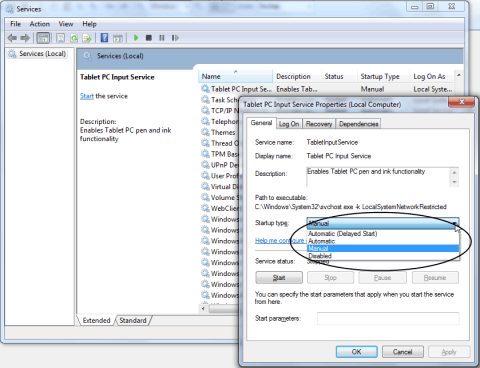
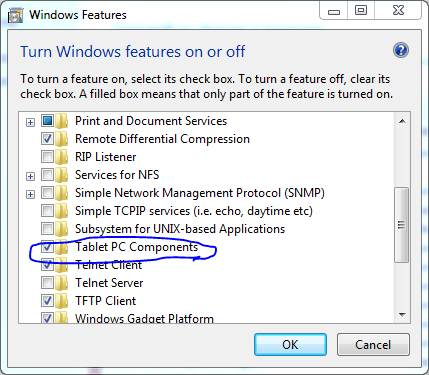
For extra measure, you could also disable the input driver related to the touchscreen. – Dustin G. – 2011-07-14T02:09:00.157
Got one for my wife and started having the heat issues a year later. IT got to the point where I could cause demonstrable hardware failure within 1/2 hour of getting the unit back from service. I annoyed HP enough they finally gave me a completely new model powered by the Intel chip, rather than the AMD. No more overheating, and a much nicer laptop. – music2myear – 2011-08-03T20:38:55.647