9
1
In Windows 8 this switch was in PC settings near WiFi and mobile broadband switches. Now after updating to 8.1 Preview WiFi and mobile switches moved to the Network fly out panel (what is good, imho), but Bluetooth switch is not there for some reason. I've found separate Bluetooth section in PC settings -> PC & devices -> Bluetooth , but there are no actually switch to turn on/off the hardware, only to change visibility of the computer for other Bluetooth device.
Is there any place in Modern UI part of the Windows 8.1 where I could manage this setting (except for plain old classic Control Panel -> Network and Internet -> Network Connection -> "Disable Bluetooth Adapter")?
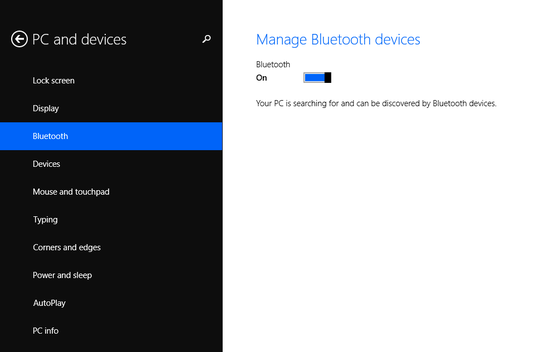
That is interesting. However Device Manager show me that Bluetooth was already enabled and drivers are running fine. I tried to disable and enable it back, but that is not change anything as far as I could tell, unfortunately. Btw, I have this Bluetooth icon in the tray beside the clock and that, actually, how I noticed that Bluetooth hardware is on (and tryed to turn it off the old "Win 8" way). – Sevenate – 2013-06-27T13:05:38.503
Could you please show some screen shot how this switch should looks like (from your machine with Win 8.1)? – Sevenate – 2013-06-27T13:06:49.977
@Sevenate But i thought 8.1 is quite similar to 8.0, im planning to update as soon as possible, man. I'm sorry for i'm not able to produce a screenshot for you... Feel free to punish me, i will delete this comment. – Alexander.Iljushkin – 2013-06-27T13:55:20.817
1No worries. Hovewer 8.1 is not quite similar to 8.0 - that is why I'm asking this. In 8.0 it was strait forward thing. – Sevenate – 2013-06-27T13:59:01.910