This may be an older question; but I recently had the same need.
My goal was to be comprehensive (search all files) and not require additional software, so it uses the command prompt and any text editor.
Here is what I found as a workable solution:
- open a cmd prompt
- Enter the command: cipher /s:c:\ > encryption.txt
- Open the file "encryption.txt"
- To find encrypted folders, search for "will be encrypted"
- To find encrypted files, search for "E" at the beginning of a line
Without parameters, Cipher lists state of the current directory and all files in it. The /s parameter tells it to recurse, and c:\ gives it the starting point. From there, "> ..." just redirects the output.
Cipher's output for encrypted files and folders look like this:
Listing c:\Dev\Encrypted\
New files added to this directory will be encrypted.
E Default.aspx
E Default.aspx.cs
E Default.aspx.designer.cs
Cipher's output for normal files and folders look like this:
Listing c:\Dev\Plaintext\
New files added to this directory will not be encrypted.
U Default.aspx
U Default.aspx.cs
U Default.aspx.designer.cs
Hope that helps.
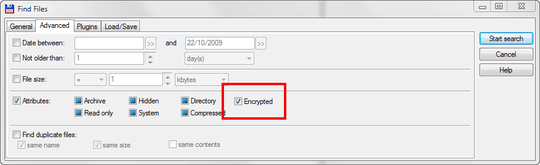
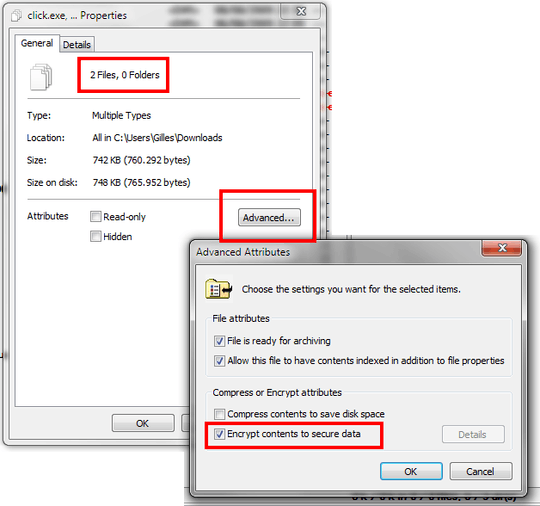
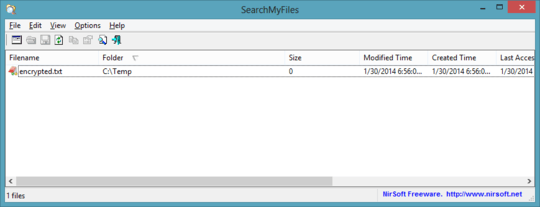
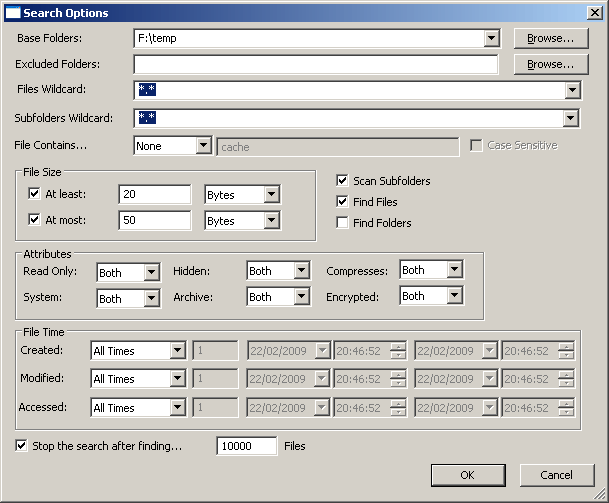
1After you ran
cipher /s:c:\ > encryption.txtthe first time, you can run it again and search through other disk volumes, like D, E and F. Just replace the drive letter with whatever additional drive letters you have, issuing the command each time. Instead of overwriting the content of the TXT file, you can append it, like so:cipher /s:d:\ >> encryption.txtThen you can open it in Notepad++ (or other editor with regex) and find lines beginning with E by using the basic pattern^E. – Samir – 2014-11-02T00:22:53.200+1 great answer - easily repeatable (CLI), no need to download any 3rd party apps and a persistent, searchable output – AdamRalph – 2011-03-13T17:05:24.383
1Just tried this on Windows XP Pro, worked a treat, thanks. I used
cipher /s:c:\ | find "E "not perfect, but worked for my use. – Christopher Galpin – 2011-11-09T02:21:06.11713You can use
cipher /u /nto list all encrypted files, on all drives. – mivk – 2013-01-18T14:50:07.4633Based on trying @ChristopherGalpin 's version of this answer (thanks!), I can suggest this one:
cipher /S:. | findstr /b /c:"E" /c:" " > encryptedFiles.txtas slightly more accurate - it won't catch unencrypted files with names likeE Marketing strategy, I wanted to see what directory they were in also - to make for easy removal - so it also includes the directory names - however it will include directories without encrypted files, so there is a little cruft still in the output. – Chris O'Kelly – 2013-03-28T06:08:28.667