it is possible to connect to windows 7 home premium using a telnet connection
please follow the steps below:
Telnet service in Windows enabled. From the Start -> Control Panel.
In the View by option, select Category.
Select the Programs icon.
Select Turn Windows features on or off.
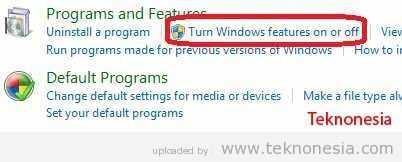
Cek list Telnet Client.
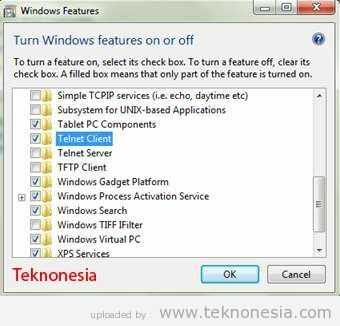
Select OK, then the process for Telnet will feature in the switch, wait a moment.
To ascertain whether we have an active Telnet please check the Command Prompt (CMD) and type the command "Telnet". If there is a display as shown below means the Telnet Client Service already active. To exit type "quit"
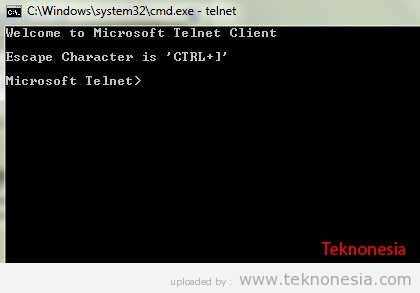
On Windows XP by default in the Command Prompt command can be used Telnet. If our Windows XP computer remotely from another computer you can not access the full. So that other computers can access the full we have to enable the Telnet service in Windows XP.
The steps are as follows:
Click Start> Control Panel.
Select Administrative Tools.
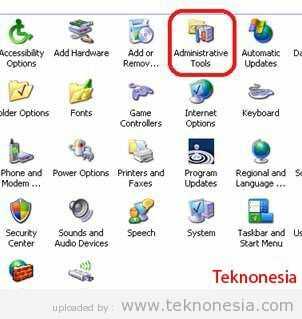
Then select the icon Services
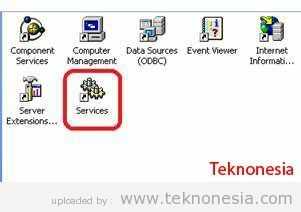
Select the Telnet service. By default Startup Type to Disable Telnet value. If the remote from another computer does not give full access. Here we change the value to Automatic.
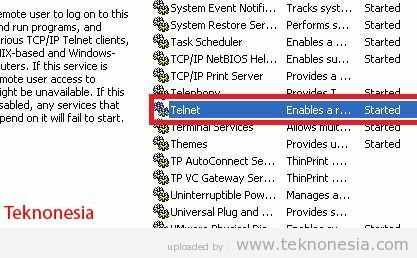
Click 2 times Telnet, and then change the Startup Type to Automatic. Click the Apply button> Start> OK
Setting is finished, now time for us remotely Windows XP from Windows 7.
In Windows 7 (with IP address 192.168.1.10) open Command Prompt (CMD), then type the command "telnet"
Then the display will show the Welcome to Microsoft Telnet Client.
On Windows XP that will diremote using telnet, IP is set Addressnya, namely:
192.168.1.11, which is already connected to Windows 7. To test the connection please open a Command Prompt (CMD) and then do a ping to the computer's IP to be in remote or vice versa. If no replay please correct.
In Windows 7, Type the command "open 192.168.1.11". then be asked "Do You want to send any way?", answer yes premises pressing the "Y" and then press Enter.

After that ask for user login in windows XP. Type the Administrator and the password.
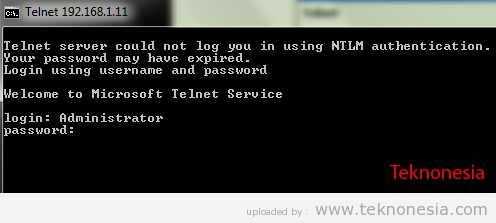
Finally over. If successful will look like this:
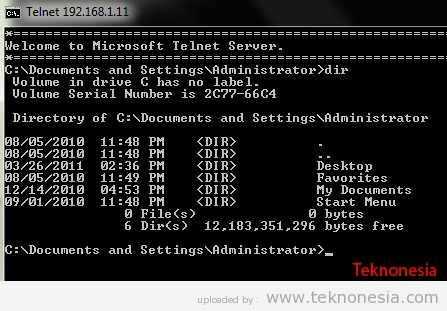
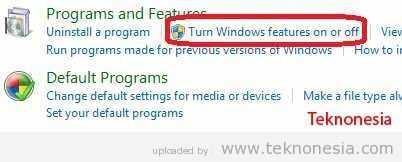
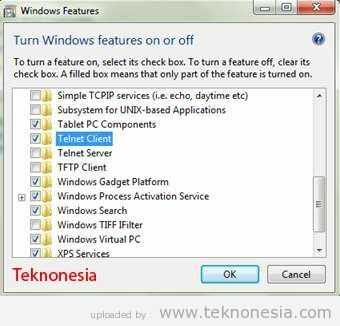
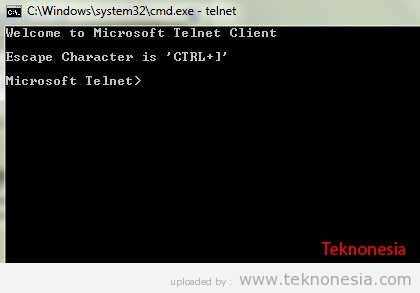
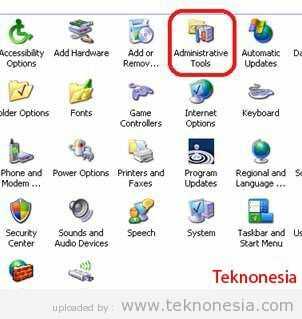
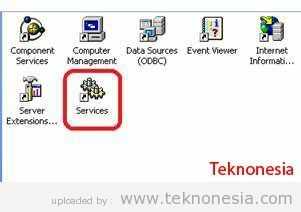
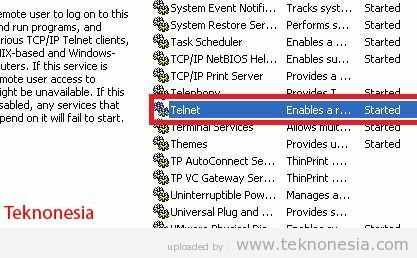

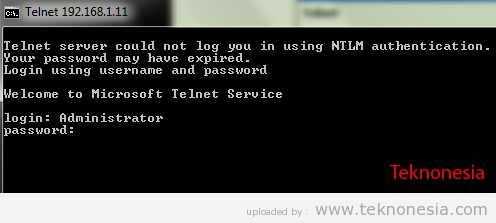
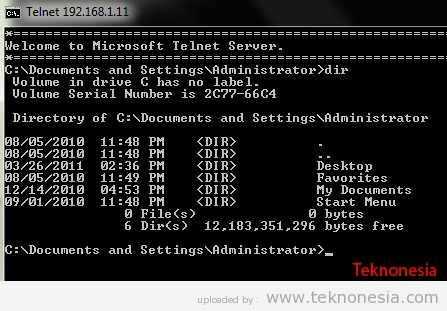
Ensure telnet is enabled on both ends, check to see that the port(s) you are trying to connect to are open, ensure the user account has the correct permissions. – jmreicha – 2012-06-21T13:41:56.183
don't have win7 in fromt of me , but i checked google for that option in windows 7, and maybe home premium doesn't have it, as you suggest. but have you checked Computer Configuration --- Windows Settings --- Security Settings --- Local Policies --- Security Options, Network access: Sharing and security model for local accounts – barlop – 2012-06-21T13:46:14.040
I am talking about win7 home premium. the option you are talking about may be avaiable on other versions. – Deb – 2012-06-21T13:55:18.200
Any particular reason you're using Telnet? Why not RDP? – Iszi – 2012-06-21T16:18:07.290