21
7
Cursor lag issue
Introduction
I'm experiencing a newly arrived problem lately that frustrates me a lot. The computer I bought is a Clevo 150ERM. Two of my friends bought the same machine, and are experiencing the same issue.
The computer came with Windows 7. There, I had no issues. Then, when we all switched to Windows 8, they had the mouse problem and I didn't.
That is until after 4 or 5 months when I decided to install the RTM driver of my Intel graphics chip, and the latest Nvidia driver. I also installed the latest version of Skype that just released (Skype 6 and Skype for Metro).
This basically leads me to conclude that the issue is not hardware-prone, and is not based on the operating system itself, rather the drivers or components that follow with it.
Description of the issue
The issue itself (lag with the mouse) happens whenever the cursor icon changes. For instance, if I keep hovering from and to a textfield (and the cursor changes into a caret and then back to a mouse), it stops for 200 milliseconds while it changes the icon.
An example is if I follow the mouse in the pattern shown by the arrows below. When crossing the window border, the cursor changes into a "resize window" cursor for a short while, making the cursor lag.
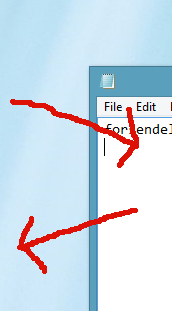
This doesn't sound like much, but it happens every time the cursor changes (even if it's to just move the mouse somewhere else, and accidentally make it cross a window border from where the resize cursor shows etc).
What do you suggest I try?
2It sounds like an issue with your video drivers since before you updated them you didn't have the same problem, can you role them back? – George Duckett – 2012-10-25T11:47:30.317
I'll try. I'll do a system restore and post the results. – Mathias Lykkegaard Lorenzen – 2012-10-25T11:47:56.217
In previous version of windows you could roll back individual drivers, I'd try that first (if you can). – George Duckett – 2012-10-25T11:49:53.403
did you install the intel & NVidia driver from their specific sites or via MS update? – cmplieger – 2012-10-25T12:51:34.840
I also have this problem, definitely bound to Skype. Stupidest thing about this: The lag continues when you close Skype down! Ridiculous! If there is only 1 thing that has to be smooth for me in order to use a OS, it's the cursor. (NVidia GeForce 540M, latest WHQL Windows 8 64-bit drivers) – René – 2012-10-26T17:36:45.027
I just noticed new BETA 310.33 NVidia drivers were released. Worth a try? My cursor lag has randomly stopped, I have no clue what triggers or fixes it... – René – 2012-10-26T17:44:00.447