This answer may be incomplete for current Windows builds
Windows has something called UpdateOrchestrator that runs a one-off task that will reboot as needed by servicing. Windows seems to repair this task when users try to nullify it, but borking permissions on the task's file seems to be a rational solution, and may now also be a requirement to prevent automatic restarts.
I had a machine spend a week analyzing a destroyed NAS RAID5 array across four 4 TB disks. It completed successfully and was ready to do recovery. I let the program sit there while I prepared to assemble the target resources. It automatically restarted while idling here.
Original answer follows.
Updates are always welcomed, and I like to think in software as complex as the likes of Windows NT indicate good health, or at least the desire for resilience. So I say assume good faith in claims of urgency. But if they're destroying your work, here's some Group Policy that considers your situation.
Tested solution in upper-segment Windows
Take a look at the Group Policy settings for Windows Update in gpedit.msc, in particular No auto-restart with logged on users for scheduled automatic updates installations:
They are in:
Local Computer Policy
|-Computer Configuration
|-Administrative Templates
|-Windows Components
|-Windows Update
Change "No auto-restart with logged on users.." to enabled.
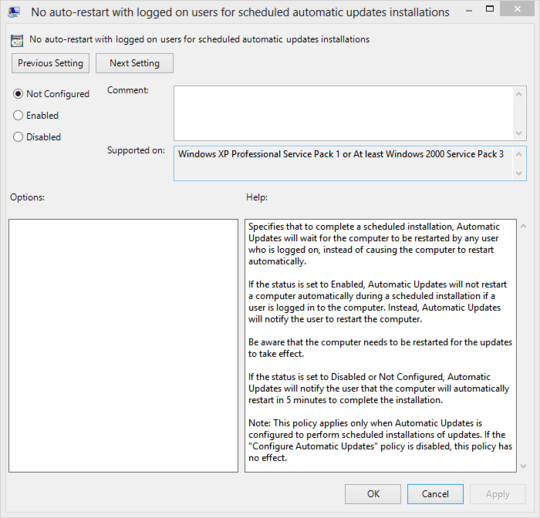
Essentials segment Windows users
acatalept contributes the following solution for users of products offering the essential NT experience.
For non-Professional versions of Windows that don't have Group Policy Editor (gpedit.msc), you can accomplish the same thing as above in the Registry Editor. Navigate to this node (you may need to run it as Administrator):
HKEY_LOCAL_MACHINE\Software\Policies\Microsoft\Windows\WindowsUpdate\AU
There, create a new DWORD (32-bit) value named NoAutoRebootWithLoggedOnUsers and set the value to 1. Then reboot for the change to take effect. See Pete's Stop Windows 8 Rebooting Due To Updates for steps.
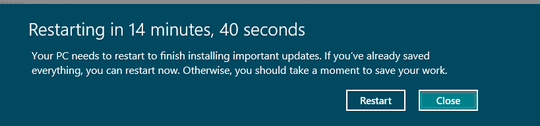
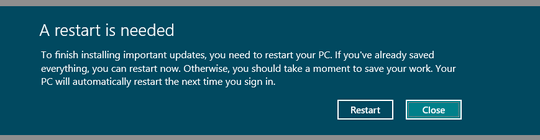
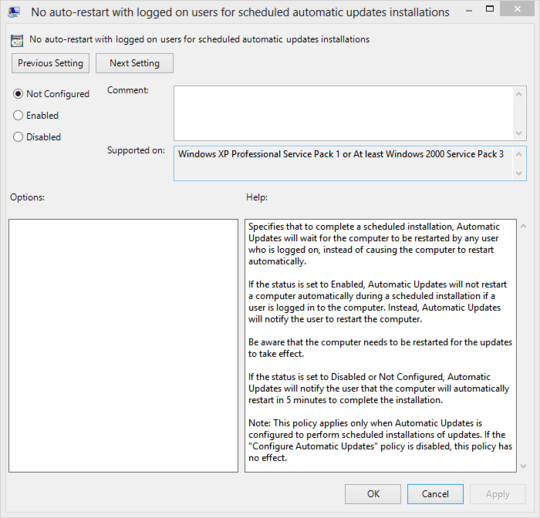
5The 'except' part is only true if W8 can actually detect that accurately. It can't - eg unsaved form content on web pages, custom apps, etc. Several times I've lost work due to this. – None – 2013-01-14T13:53:13.893
6thank you whoever chose this to be as a feature in Windows 8. I could no believe my eyes as it actually did reboot while I was working and I saw all my work disappear before my eyes. Somethings cannot be just saved. – ericosg – 2013-06-17T04:12:24.850
Vista too will reboot while you're using it, at least under some circumstances. I'd recommend always setting the updater to require your acceptance to begin the update install. On Vista that's Windows Updates -> Change Settings -> "Download updates but let me choose whether to install them" – Daniel R Hicks – 2013-09-18T20:26:54.430
if you are afraid of losing all your tabs in Chrome, there is a setting where all of your tabs in the last Chrome window open are saved, so that you can resume them when the computer is restarted or you open Chrome again.
settings -> on Startup (section)– Malachi – 2014-04-22T17:51:13.717