47
8
I have several lines with text in Word 2010. (in different areas).
I need the left side to align to the left side of the page, and the right side to align to the right side of the page. Can I do this manually somehow?
I tried using the 'justified' formatting but it makes the left side aligned to the left, but the right side isn't aligned to the right.
I'd like to avoid using a table if possible.
Some text to float on left side 1 some right text 1 Some text to float on left side 2 some right text 2
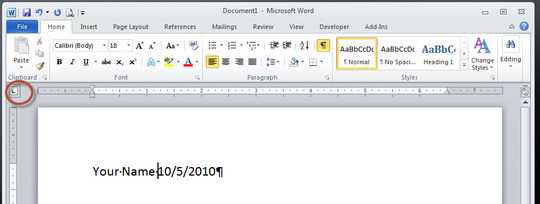
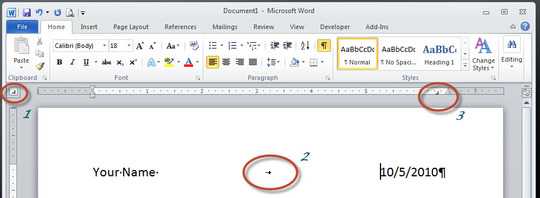
It's a bit unclear what you wish to achieve. Could you explain a bit further, perhaps adding some samples (screenshots)? – Andreas Rejbrand – 2012-10-06T14:53:53.827
i'm actually doing some formatting for my resume. the company name should align left and the dates should align on the right. – Saura – 2012-10-06T15:00:27.257