212
68
I've got Windows 8 Pro on my home machine. I want to have a Windows 7 Professional VM running under Hyper-V, and I want the VM to have full internet access. My physical machine has a wireless network adapter I use to connect to a router.
Here's what I've done so far:
In Hyper-V Manager, I've created a new External Virtual Switch, which is connected to my wireless network adapter. If I look in Windows 8's Network Connections page, I can see it's created a virtual ethernet adapter and a network bridge, and my wireless adapter is now bridged.
I've created a Windows 7 VM, and in the Hyper-V settings I've set it to use the virtual switch.
When I log into the VM, I have a network, but it's "unidentified" and has no internet access. What am I missing? Is it something to do with the "VLAN identification" settings? I'm not quite sure what these are about.
This question was a Super User Question of the Week.
Read the blog entry for more details or contribute to the blog yourself
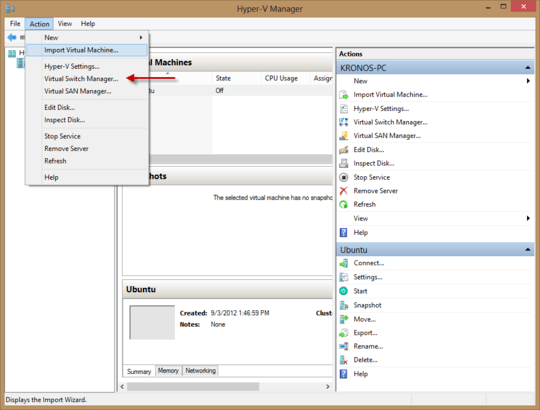
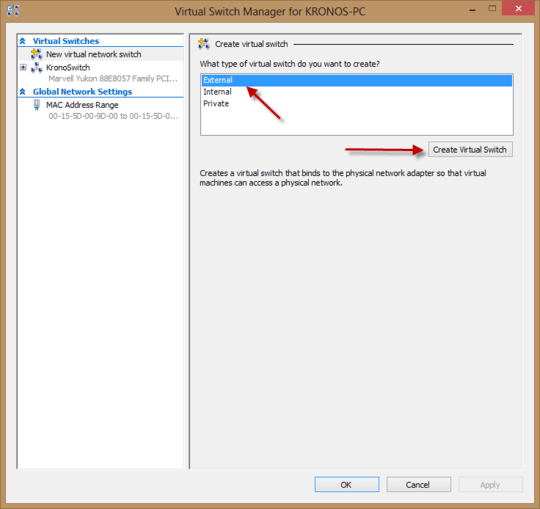
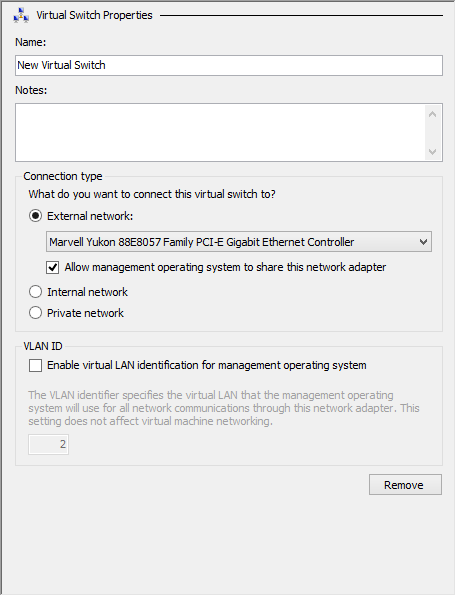

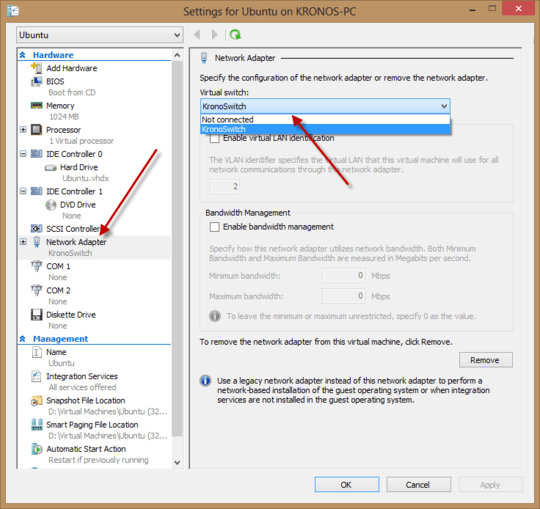

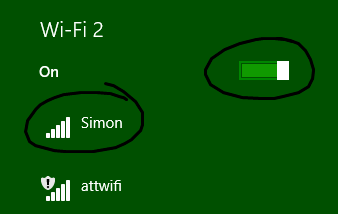

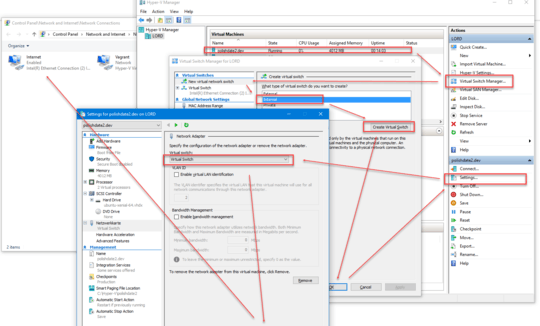
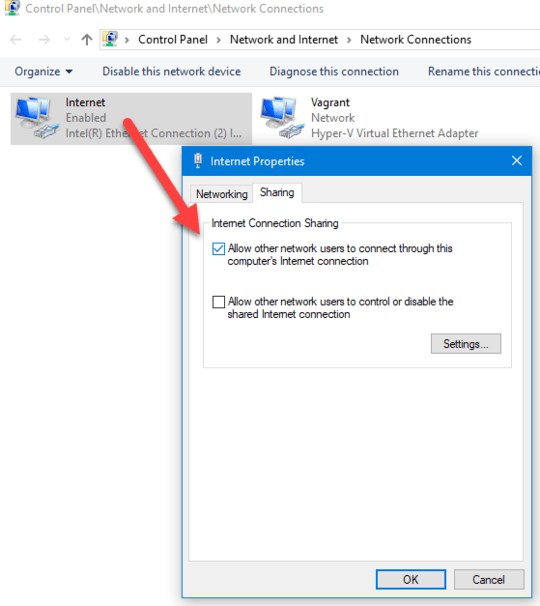
@Kronos - How & where in Windows 8.1 can one assign a Static IP to the Host Machine (with an External Virtual Switch)? It was easy to do so with the HV VM, but the static IP on the Physical Host Adapter seems to be gone and cant use it to access Host via RDP anymore. Direction please? – Alex S – 2016-11-29T13:20:15.240