3
Possible Duplicate:
I can't delete a file - even when using unlocker
I tried all the tools from the question How do I delete a 'locked' file?, and they didn't help.
All the software suggested to download attempted to unlock my file, but they all failed. Additionally, booting into safe mode still didn't solve my problem.
When I try to delete the file (an ISO image that I created of the Windows 8 Install Checker), I get this error:
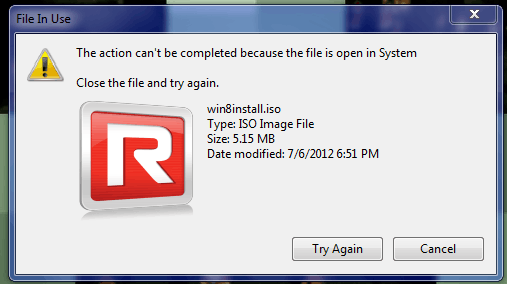
I obviously can't end System.exe, that'd crash my computer. I've been trying to remove it daily, and it won't let me delete it, even right after a restart.
It's stored on my desktop, and I can't move it, because I get that error.
@slhck none of the other answers worked, so I flagged for re-opening. Thanks for bringing that post to my attention, though, I didn't find it earlier! At least I now know what won't help. – Jon – 2012-08-07T19:43:49.687
2Please include more information that just "it didn't work". This'll provide valuable information for others in attempting to solve your problem. – Daniel Beck – 2012-08-07T19:45:17.560
Is only this one file affected or other files as well? What types of files are affected? Only
.iso? Are all files on the same partition? Maybe even the same folder? – Der Hochstapler – 2012-08-07T20:07:32.950Only this exact file. The .iso is a iso version of the Windows 8 install checker, so it doesn't run (I didn't understand what the iso would do when I made it). – Jon – 2012-08-07T20:16:39.163
1You said you tried all the suggestions from the other answer. When you run Process Explorer, make sure you run File -> Show Details for all Processes. Then search for
win8install.iso(Ctrl+F). Does it find anything? If so, what process/service does it highlight? – Der Hochstapler – 2012-08-07T20:31:45.990