63
18
On Windows XP, when I try and delete a specific file it says:
Cannot delete blah.blah: Make sure the disk is not full or write-protected and that the file is not currently in use.
How can I go around this warning and delete it anyway?
63
18
On Windows XP, when I try and delete a specific file it says:
Cannot delete blah.blah: Make sure the disk is not full or write-protected and that the file is not currently in use.
How can I go around this warning and delete it anyway?
54
To successfully delete a locked file, you will need to identify the process which has locked the file. You need to exit the process first and then delete the file. To know which process has locked a file you need a tool such as Microsoft Sysinternals' Process Explorer (PE).
Once you have PE installed ...
You should see the list of applications which are accessing the file :
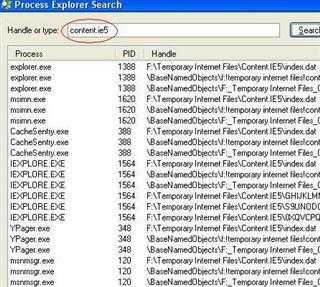
Now you can kill the offending process using PE or something else.
1
On Windows 10 Process Explorer didn't show the locked folder, but LockHunter found and unlocked the folder.
– MiFreidgeim SO-stop being evil – 2017-02-08T20:18:11.990SysInternals Utilities are great tools, explore the others here it's worth ten minutes: http://technet.microsoft.com/en-us/sysinternals/bb795533
– Shadok – 2011-08-26T12:27:46.813In Windows 7, if you try to delete a file that is locked, the error message will tell you which process has it locked – Garry English – 2012-09-25T17:16:06.580
33
With Unlocker. You could also try booting into safe mode (or just rebooting) and see if you can delete it then.
Edit (2013-02-09): I've found something better. LockHunter.
A small FYI - the author of Unlocker states these alerts are a false positive: http://ccollomb.free.fr/blog/?p=69
– Isxek – 2010-04-06T06:25:37.0231LockHunter unlocked the folder, that wasn't shown in Process Explorer – MiFreidgeim SO-stop being evil – 2017-02-08T07:14:23.553
Whatever it was, it appears to have been remedied. – raven – 2010-10-01T12:51:44.760
3Unlocker now bundles Adware and toolbars. Stay away!!! – Lilith River – 2011-08-15T18:35:25.267
4Or just uncheck the boxes asking if you want to install them? – LawrenceC – 2012-08-07T20:30:28.923
1when I download this, my virusscanner says there is a Trojan: Yabector.A ?????? – Natrium – 2009-10-08T07:07:23.203
5
Unlocker is good, but personally I prefer MalwareByte's FileAssassin.
4
An easy CLI way is:
handle <part_of_the_path_of_the_locked_file>taskkill /pid <the_PID> /f (/f means "force")handle -p <the_PID> -c <hexadecimal_code_of_the_handle>2
Try a program such as Unlocker (only available for x86). You can use it to see all the locks and remove them if you want.
For x64, there might be similar programs as well. A more complicated and more general approach if there isn't is to use program such as Process Explorer, where you search for handles containing the file or program name, and delete all the handles you see.
2
When I have a file I can't delete, say from some application I wanted to try out, I reboot and see if I can delete it then. If that fails, I either:
This is one reason why I used Sandboxie(http://www.sandboxie.com/) to test new applications. Sanboxie makes it very easy to clean about the detritus of an application install.
If you computer has been compromised, most security experts would strongly recommend that you clean install you system.
If you have been infected by a Trojan:
Trying to manually clean a system is only possible in the luckiest of cases, and you never know if something was left behind. I would recommend not taking the chance.
2
A good and neat tutorial about this can be found here:
Edit:
Normally this is not easy, but Microsoft had made this really easy for us. Microsoft has created a software suit called “Windows Sysinternals” for IT pro and System administrators. This suit consists of various tiny but powerful software tools to manage, troubleshoot and diagnose your Windows systems and applications.
You can download the entire Suit
or any single utility
What we need today for our problem is “Process Explorer”, which can be downloaded from:
http://technet.microsoft.com/en-us/sysinternals/bb896653
Download and Run “procexp.exe” tool from there.
It will take some time to populate all running process.
Look for the find tool in toolbar or menu bar.
Open this find handle or DLL box to search for the blocking handle.
In this find box just type the exact name of file or folder is being locked.
The search utility will find the handle for process or software that were using or opened your file. Click on the search result to see detail in lower pan of main window.
In this case it was notepad opened a handle to my file preventing me from deleting the file/folder.
Right click on the file handle entry and just select Close Handle.
And yes this is really important! You must be aware of what you are closing.!
Click yes to go ahead!
Now you are free to rename/delete/move or edit your file/folder
1
Whilst this may theoretically answer the question, it would be preferable to include the essential parts of the answer here, and provide the link for reference.
– Mokubai – 2013-08-22T19:09:53.2571
Seeing your comments, it's best to have a different antivirus do it for you then. All of the other files associated with it will also be removed from the system.
Raven's answer is correct, of course, but if you're pretty sure the file is part of a worm/virus, it's better to have it deleted by an actual antivirus.
0
Using Windows Resource Monitor (inbuilt app)
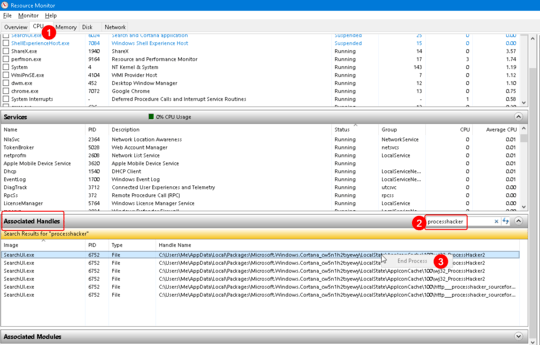 all the glory to https://www.computerhope.com/issues/ch000714.htm
all the glory to https://www.computerhope.com/issues/ch000714.htm
I know the file in question is a Trojan like virus that is trying to send spam email from my computer. But I don't know how to delete the stupid thing.
I do have an Anti Virus but for some reason it is not picking up this file, although it pick up a number of similar files. – Ron Tuffin – 2009-07-26T19:49:52.457
The answers to my question here: http://superuser.com/questions/6607/tool-to-determine-what-has-locked-a-file may be of help to you too...
– jerryjvl – 2009-07-26T22:01:18.897you can delete the locked file by using linux live usb – Akshay Pethani – 2015-07-05T08:39:30.517
Given you know a trojan has run on your system you cannot trust it anymore, the safe way out of this is reinstalling from a known good media. – Shadok – 2011-08-26T12:25:28.067