Just did this on my HP laptop, pulled the hard drive from my g62 and put it in my dm1z, it booted, logged in and let it sit at the desktop while Windows 7 installed drivers for the new hardware automatically, had a few missing so I downloaded them from HP, posting this message from that system.
Hardware was quite different also, went from Intel to AMD processors, no hardware was the same or even close.
W7 is much better at tolerating this type of change than XP ever dreamed of.
So far it runs just fine with few complications that I can see. Windows 7 64bit.
I don't recommend it, but if you decide to, be sure to back up any important data before you do the swap.
If you have any 3rd party software loading drivers on boot, I would uninstall that software before the swap takes place.
No guarantee yours will work out as mine did.
EDIT 1:
Cleaner method to transfer hard drive to new hardware
Open an elevated command prompt and type:
%windir%\System32\Sysprep\Sysprep.exe
and hit Enter
In sysprep dialog that opens, choose System Cleanup Action as Enter System Out-of-Box-Experience (OOBE), select Generalize, select Shutdown Options Shutdown. Click OK
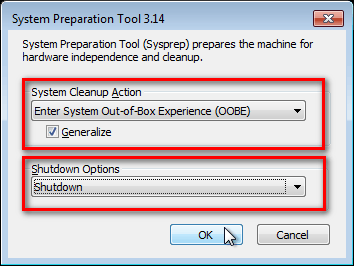
Sysprep generalizes now your Windows 7 setup and shuts down your computer. Do not run any other programs during this phase.
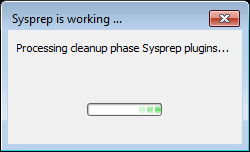
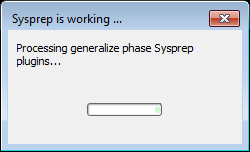
Switch the main power of your PC off and install the new hardware OR dismount the hard disk(s) and mount it (them) to a new computer
Boot the PC from sysprep generalized hard disk. You will notice Windows booting as if it was the first boot after installation, installing default drivers and updating registry. One or two reboots are needed, depending on your system specifications
When Windows finally boots up, you will need to enter all information as if this really was a new, fresh installation.
Because your old user profiles already exist, Windows does not accept your normal username, but instead you have to create a new temporary user. I use username Test for this purpose.
When login screen appears, choose your old user account to login
Windows boots now to default OOBE first boot desktop, with default 800*600 resolution and default theme. All your installed applications are there, as well as your old user profiles and folders. Windows has installed the default drivers for your setup, you can update them if needed.
Go to Control Panel > User Accounts and delete the temporary user account (in this case Test) that you just created.
Note:
You may or may not have to re-activate Windows, and reactivation may or may not be successful depending on your type of Windows license.
Source of Sysprep Information
Edit 2:
I tried the Sysprep method on my dm1z, I did not move it to new hardware, just left it in the same PC to see what the procedure was like, it went smooth and rebooted to a windows screen installing devices for a while, then did the graphics test, then gave the option to set time zone, time and date, then asked for the Windows Product Key, then asked me to set up a user, which I did just for grins, then logged into my usual user account. Whole process was about 35 minutes.
Some side effects I noticed after I logged in.
All my pinned apps on the taskbar were gone, no big deal to re-pin them.
My taskbar toolbars I had added were gone also, again no big deal
The hidden administrator account which I had un-hidden was now re-hidden
Strange, the start menu pinned items were still there.
My Windows Live Mail client accounts had the passwords reset to blank, so when I popped my mail I had to re-enter my account passwords and re-save them.
Internet Explorer was changed when I first opened it, had to choose whether to use recommended settings or not.
It did re-install all my drivers I had previously, this would not happen if I moved to different hardware.
.
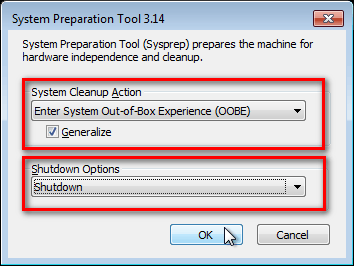
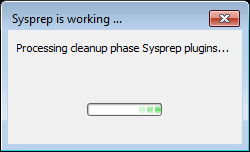
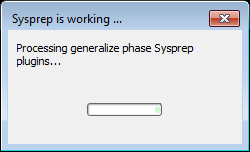
Note that hard drives are one of the first parts on a computer to wear out. To move an old drive to a new computer is to risk catastrophic failure and data loss. – Joel Coehoorn – 2015-08-27T03:17:07.550
possible duplicate of How to change computer but retain hard disk
– bwDraco – 2012-04-14T22:35:48.860Switching from 32 bit to 64 bit might mess things up a bit – sq33G – 2012-04-15T10:24:30.903
2> What would happen if I take my hard drive out of my current PC and put it in a new PC? If you’re lucky, not much; Windows will just detect all the new hardware then install drivers for them and ask you to reactivate. If you’re me, then this. – Synetech – 2012-08-29T15:54:50.607