6
5
Today I have installed an exe icon changer application unfortunately this application did not work as expected, so I decided to uninstall this...
I can't remember the application name, but I remember that while I was uninstalling this, there was an message on the uninstaller saying: Restoring icons from windows-cache. and uninstaller did freeze with 100% progress bar, after restarting my PC I can not see any application icons anymore.
Here is an screen-shot from my start menu, the same happends on my desktop.
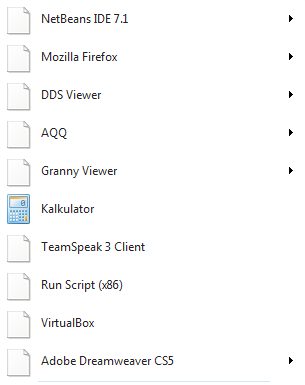
/sorry for my English.
I had something like this happen many moons ago on Windows XP. Unfortunately, I never found a fix, other than manually changing the icons back which (sometimes) worked. Hope you have better luck than I did... – Ben Richards – 2012-02-24T20:20:31.917
Thank you, I cant work with the icons looking like this
:SI hope I do not have to re-install the Windows :/. – Cyclone – 2012-02-24T20:22:44.770The Kalkulator entry shows an icon. What’s special about that one?
o.ODo.icofiles show correctly or are they blank as well? What about.jpg,.png, etc? What about.bat,.zip,.txtand other file types? Do folders look have a folder icon or are they blank too? – Synetech – 2012-02-25T22:38:48.877Kalkulatoris aCalculator, Microsoft application - all Microsoft applications have correct icons.*.ico,*.zip,*.rar,*.bat,*.txtare also fine, it seems like there are only problems with exe files. – Cyclone – 2012-02-25T23:15:14.117