17
10
I like the concepts of UAC and the "Secure Desktop" in Windows 7, but I don't like the dimming of the Secure Desktop to prompt for Admin credentials (or OK button to get clicked).
However, dimming goes so far that my monitor regularly goes into PowerSaver mode, which is annoying (as it takes another 10 seconds for it to wake up), and might harm the monitor: two weeks after switching from XP to Windows 7, my 30" monitor stayed black and it had to get replaced.
The web is full of tips how to turn off dimming, but that will always also turn off the "Secure Desktop".
Is there a way to present the Secure Desktop without dimming? Or with a different visual effect to show that it is the Secure Desktop?
EDIT: To clarify, I'm not looking for a way to disable dimming by disabling Secure Desktop (as is done by lowering the UAC level). I want to keep both UAC and Secure Desktop.
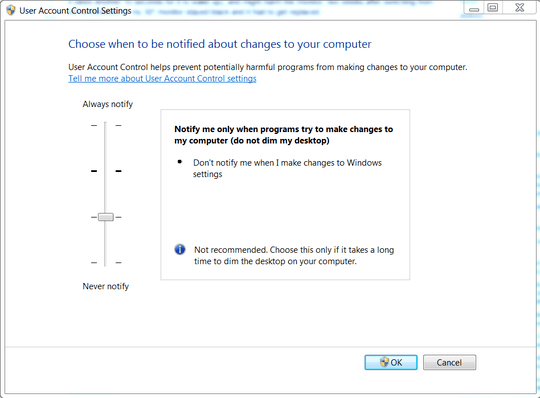
I think the reason the desktop is dimmed is to highlight the UAC box. While disabling UAC would work it's not the answer to your question. Have you looked into seeing if there is a regisrty key which defines the colour and density of the dim? – tombull89 – 2010-11-17T14:22:45.620
I've searched the web extensively and haven't found a way to keep UAC and "Secure Desktop" (SD) but not dim. Maybe you just cannot get SD without dimming? – Florian – 2010-11-18T00:45:02.953