The Microsoft tool DISKEDIT.EXE is a low-level tool for directly reading and writing raw disk data. You ought to be able to load the cluster containing the directory entry for this file and just change the offending '?' character to something innocuous and write it back to disk.
It is my understanding that the Microsoft diskedit tool (not the Norton Utilities tool by the same name, which is only for FAT volumes) was last seen in Windows 2000 SP4. But there is a link to it that can be found here.
To locate the right cluster, you can download a trial version of DiskExplorer for NTFS.
You would start with File->Drive... to open the drive containing this bad file. Select Goto->Root Directory to get a directory view. Navigate to the directory containing your bad file by using the MFT# links. When you get there, the top of the window will say something like, "MFT# x12345 DIR: 'dirname', ...blah blah blah... starting at cluster x9302AE,... blah blah blah"
Now move over to Microsoft diskedit. First do File->Open... and specify Volume Name C: (if the file is on your C: drive). Leave the Volume File Name blank. Take that starting cluster number and enter it into diskedit under Read->NTFS Clusters...->Starting Cluster (enter it as a hex number).
Now use your arrow keys to scroll down to the bad filename. It's in unicode, so you'll be looking for something like "W.h.e.r.e. .H.a.v.e. .A.l.l. .t.h.e. .C.o.w.b.o.y.s. .G.o.n.e.?...o.g.g." Position your cursor over the bad "3F" character and type something safe, like 5F ('_'). Choose Write->It to write it back to disk.
There is another spot to hit (not sure if one or both are needed). Now, back in DiskExplorer, click on the Mft# for the bad file. You'll get a screen with a tree thing on the left that says "structures". Click on "Attributes" in the tree. It will show you a list of attributes, one of which will be something like $30 ... $FILE_NAME. So, $30 has the file name. Click on the Body node under the $30 node in the Structures tree. Select menu View->as Hex. Several lines down, you should see the filename again W.h.e.r.e. .H.a.v.e... etc. Over on the left side of the screen, you'll see the Sector column, which shows which disk sector you're looking at.
Back over the diskedit. Do Read->Sectors... and enter the sector number from DiskExplorer. As before, scroll down and replace the "3F" character with the same character as you did above. Choose Write->It to write it to disk.
I did all this, and the tools tell me that I've changed the character, but explorer doesn't. The directory must be cached somewhere. After a reboot, the change becomes visible.
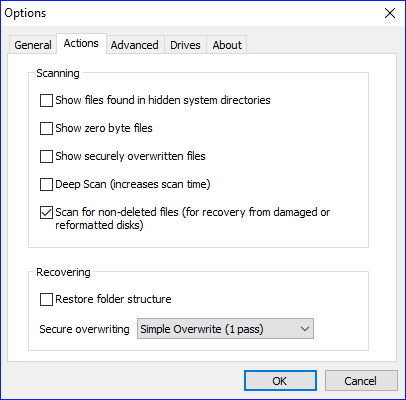
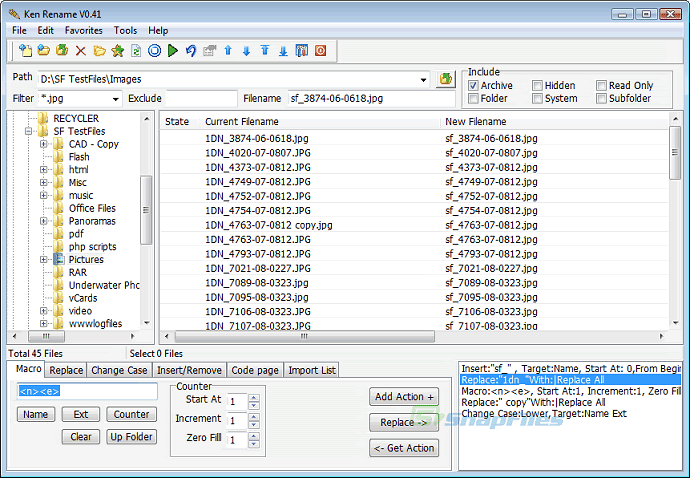
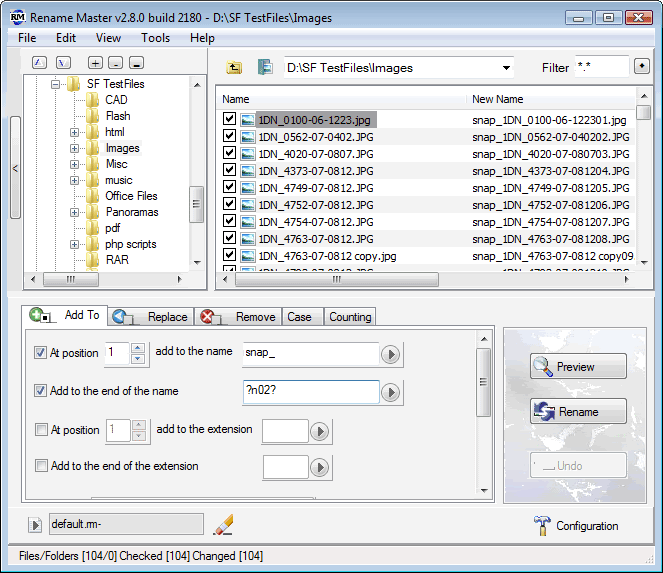
possible duplicate of I named a folder the character for space, and now that I've switched over to Windows I need to rename it
– Ivan Chau – 2014-07-18T07:58:21.9831I once had a flashdrive go bad, chkdsk moved the files to a different sector but kept the damaged names which contained fun characters such as CRLF or even backspace. :) – Nulano – 2017-02-09T15:59:17.137
1@IvanChau: Not a duplicate. That other question is about a space in the name, which is, in fact, a piece of cake, unlike this one here (with a wildcard). – Sz. – 2017-12-17T04:13:48.493
5May I ask how you got to this state? Windows generally won't let you do this. – Michael Kohne – 2009-08-28T19:55:09.793
and the answer is that I got the file from a Linux box. it's actually an .ogg file too. but I was wondering since I'm at work and haven't got my linux how to do it in windows... would be nice to know – codeLes – 2009-08-28T20:00:40.830
can you open cmd.exe and show the output of the command "dir" in this folder? it might help to see how windows sees the name... – Atmocreations – 2009-08-30T19:29:53.520
using dir shows the file with it's name as I have it listed in the question... – codeLes – 2009-09-02T15:30:30.520
6The filesystem NTFS allows some characters that Windows doesn't. If Windows meets such files, it b0rks. – Colonel Panic – 2012-08-18T00:25:27.583