The answers from uSlackr and Iszi go to discuss Microsoft's approach listed in their public-facing documentation.
In the industrial world, may you need to connect to devices directly that are on a private network; DHCP servers don't always exist. Generally, when working within a specific product or OEM family, there is a IP standard to follow. For example: 192.168.0.x/255.255.255.0/no dns/no gateway.
Using the Alternate Configuration feature in the adapter's TCP/IP settings allow you to jump to a specific IP address that can communicate with the devices on the private network, while also allowing your network adapter to pull the correct address from a DHCP server when on other private, industrial, and home networks that have DHCP servers.
For example, on a network that has 5 network devices
A) 192.168.0.5
B) 192.168.0.50
C) 192.168.0.55
D) 192.168.0.59
E) 192.168.0.140
Each has a subnet mask of 255.255.255.0.
None have gateways.
None have DNS servers.
I will choose an alternate IP address that can communicate with the private IPs. The subnet math is easy in these situations. I would choose an IP address of 192.168.0.254 with a subnetmask of 255.255.255.0, also without gateway or DNS.
Considering setting a network like this generally leads to other unintended effects, I'll continue on:
Try out a subnet calulator from a site like this: http://www.subnet-calculator.com/subnet.php?net_class=C
After punching in your IP address and subnet mask, it will tell you the "Host Address Range" that your computer can talk to. For more complicated networks, this can be very important to help troubleshoot problems and determine an IP address you can select.
When operating in a multi-network adapter environment, be sure to be aware of the Network Connections->Advanced>Advanced Settings->Adapters and Bindings tab. It allows a user to prioritize how Windows uses network adapters to find a remote host.
You might tell windows to go connect to 192.168.0.5, but it might use your wireless network that has a gateway.
Wireless network adapter
IP: 10.0.0.10
Subnet Mask: 255.255.255.0
Gateway: 10.0.0.1
DNS: 10.0.0.1
If the wireless network adapter is a higher priority than you wired adapter that connects to the local equipment, Windows will try looking for 192.168.0.5 through the gateway on 10.0.0.1. Base on the subnet math of 10.0.0.1, 192.168.0.5 is not in the Host Address Range. Therefore, it will skip the local network and go directly to the gateway looking for it. Eventually it will give up and go to the next network adapter on the prioritization list.
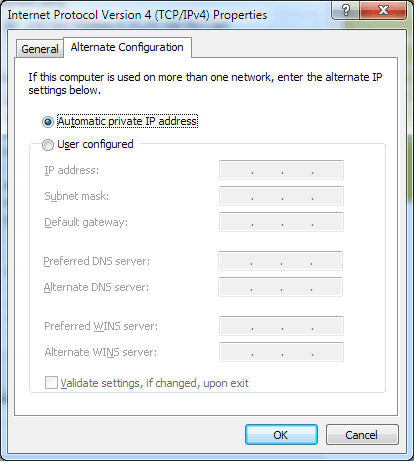
1To defend MS here, they were not "claiming" anything, just suggesting. Also, the article was from 2004 when few homes with networks that included a router to the internet... As I said in my answer, 'you can envision a number of scenarios'. They are not rules. – uSlackr – 2011-06-03T14:40:15.463
@uSlacker - Point made. Changed verbiage. However, even in 2004, I think it's safe to say that most home networks were using a DHCP server of some kind. 802.11g was already released by then, and whatever homes didn't have a Wi-Fi network or wired router were still probably getting DHCP handed to them by their cable/DSL modem or (god forbid) their dial-up provider. In fact, I can't think of a time in the past 15 years that I've had to have static IPs on a home network. But, I'm just a majority of one. – Iszi – 2011-06-03T14:52:42.907