1
3
I recently posted a question to Super User about accidentally marking my external HDD's partition as Active and how I could undo my accidental mistake. I followed the instructions provided and they worked fine. This involved some command line magic and from what I understand, I did not have to really do this, but I just wanted to get things back to how they were originally. After making the fix things went back to normal in disk management. After I restarted my computer though i had an issue:
BOOTMGR is missing
Press Ctrl+Alt+Del to restart
Rugh roh! I brought my laptop to work so I could search for a solution on my work computer and I found a nice guide on fixing the issue. To summarize the instructions, I had to reboot with my Windows 7 install disc and click the Repair button. Once there I could then repair the start-up options. One of the commenters on the site claimed you need to do this twice, as the first time the "repair" doesn't actually fix it. I found this to be true as well. I tried to repair it and it did some work, then rebooted. I then got the same error again. I booted from the CD again and repaired the start-up options then after this second time Windows started to boot up. Before the restart I got a nice info window telling me that it did make repairs to the boot info (this was promising).
I've been using Windows 7 for a few days now with no problem, but I just recently noticed that I now can see the System Reserved partition in Computer:
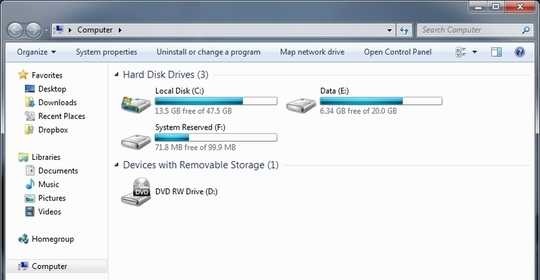
I immediately went to disk management to see what was up. I noticed that my System Reserved partition is no longer marked as System and instead I believe the repair operation made my C: drive the system partition. I'm not fully aware of what the System partition really is but I briefly read that its a Windows 7 thing that gets created on install of Win7 that writes some BitLocker encryption stuff to a isolated partition as well as some boot files.
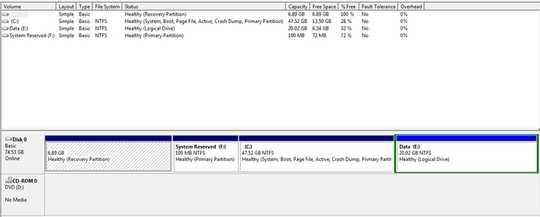
- How can I undo this and make the System Partition marked as System instead of my OS C: partition?
- How can I make it so that I don't see this partition in Computer (I believe fixing #1 will fix this)
- What are the implications of what the current state is and the fact that I can now browse into this new partition?